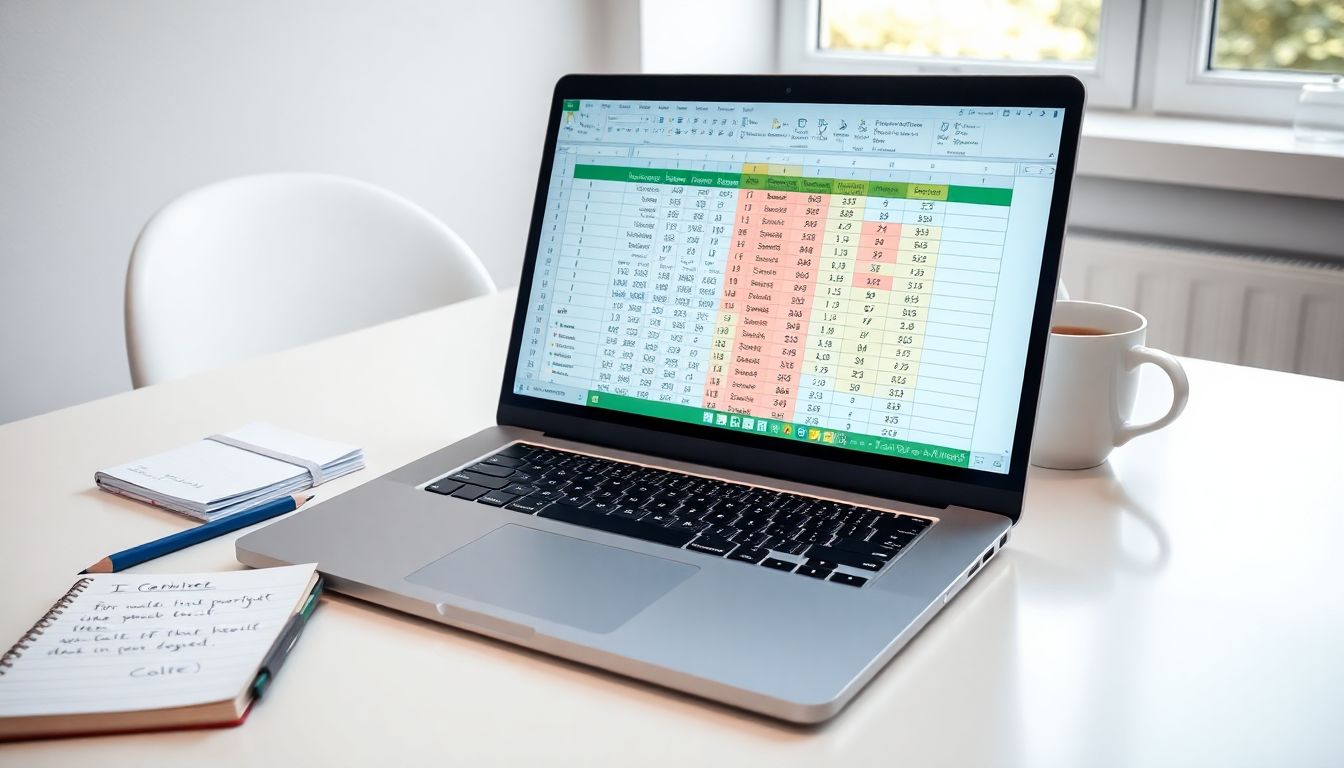
Mastering the Use of IF Function in Excel: A Step-by-Step Guide
Introduction
Excel is a vital tool for many, from students to professionals. Its power lies in how it can turn raw data into useful insights. Imagine being able to set rules that tell you exactly when to flag data points or assign categories automatically—that’s where logical functions shine. Among these, the IF function is one of the most essential tools for creating smart, adaptable Excel sheets. Mastering the IF function saves time, reduces errors, and makes your spreadsheets more dynamic. Whether you’re analysing sales, grading assignments, or managing inventory, understanding how to use IF properly will boost your productivity.
Understanding the Basics of the IF Function
What is the IF Function?
The IF function checks whether a condition is true or false. Think of it like asking a yes-or-no question. If the answer is yes, it performs one action; if no, it does something else. For example, you might want to mark an order as "Shipped" if its status is "Complete" or "Pending" if not.
Syntax and Structure
The structure of an IF statement looks like this:
=IF(logical_test, value_if_true, value_if_false)
Here, logical_test is the condition you want to check. value_if_true is what Excel shows if the condition is true, and value_if_false is what appears if it’s false. A common mistake is missing a parenthesis or forgetting to include all three parts. Always double-check your formula’s syntax to prevent errors.
When to Use the IF Function
Use IF when decisions are based on specific criteria. For example:
- Assigning grades based on scores
- Sending alerts if sales drop below a target
- Marking items as "In Stock" or "Out of Stock"
The IF function makes spreadsheets responsive and smarter, so it’s worth learning well.
Creating Simple IF Statements in Excel
Writing Your First IF Formula
Start small. Suppose you want to assign pass or fail based on a test score. Here’s how:
- Click on a cell where you want the result.
- Enter:
=IF(B2>=50, "Pass", "Fail") - Press Enter.
If the score in cell B2 is 50 or more, Excel shows "Pass". Otherwise, it shows "Fail". It’s a simple but effective way to automate decisions.
Using Cell References for Dynamic Conditions
Instead of fixed numbers, use cell references. This lets your formula adjust as data changes. For example:
- Compare sales between months:
=IF(C2>D2, "Up", "Down") - Notice how changing the sales figures automatically updates the result. That’s the power of cell referencing.
Testing and Troubleshooting Basic IF Formulas
Look out for common mistakes:
- Missing parentheses
- Using text without quotes: write "Yes", not Yes
- Checking incorrect cell ranges or logic
To debug, break down complex formulas into smaller parts. Use the formula auditing tools in Excel to spot errors easily.
Advanced Applications of the IF Function
Nesting Multiple IF Statements
Nested IFs allow for multiple conditions. For instance, grading with tiers:
=IF(B2>=90, "A", IF(B2>=80, "B", IF(B2>=70, "C", "F")))
This assigns grades based on score ranges. It’s like building a flowchart in Excel.
Incorporating Logical Operators
Combine conditions with AND, OR, and NOT:
- All conditions must be true:
=IF(AND(A2>10, B2<20), "Yes", "No") - Either condition works:
=IF(OR(A2>10, B2<20), "Yes", "No") - Negate a condition:
=IF(NOT(A2="Completed"), "Pending", "Done")
Using logic operators makes your formulas more flexible and precise.
Combining IF with Other Functions
You can make formulas even more powerful:
- Count how many cells meet the criteria with
COUNTIF - Sum values based on conditions with
SUMIF - Find related data with
VLOOKUP
For example, to check if sales meet a target: =IF(SUMIF(range, ">5000")>0, "Target Met", "Needs Improvement").
Practical Tips and Best Practices
Optimising Readability and Maintenance
Keep formulas clear by:
- Breaking long formulas into parts
- Using line breaks (ALT+Enter) within the formula bar
- Adding comments if your version supports them or labelling cells
This makes it easier to update later.
Performance Considerations
Avoid too many nested IFs, especially in large sheets. They can slow down Excel. Instead, consider newer functions like IFS or SWITCH, available in Excel 2016 and later. These are simpler and faster for complex conditions.
Real-World Tips from Experts
Excel pros suggest planning your logic before writing formulas. Think of each condition as a step in a flowchart. Use named ranges for clarity. Always test formulas with different data sets to ensure accuracy.
Real-World Examples and Case Studies
Case Study 1: Automating Employee Performance Thresholds
Suppose you want to rate employees as "Excellent", "Good", or "Needs Improvement" based on scores:
=IF(B2>=85, "Excellent", IF(B2>=70, "Good", "Needs Improvement"))
This saves hours of manual evaluation.
Case Study 2: Financial Modelling with Tiered Tax Brackets
Use nested IFs to calculate tax:
=IF(A2<=10000, A2*0.1, IF(A2<=30000, 10000*0.1 + (A2-10000)*0.2, ...))
Makes calculations automatic and accurate.
Case Study 3: Inventory Management Alerts and Stock Status
Mark stock levels:
=IF(B2<10, "Reorder", "Stock OK")
Provides immediate visual cues to restock.
Conclusion
Mastering the IF function in Excel allows you to create smarter, more responsive spreadsheets. Start with simple conditions and gradually explore nested IFs, logical operators, and combining functions. With practice, you’ll find yourself automating many routine decisions. Remember, the key is clarity and testing. Excel’s power is in how it enables quick, accurate data analysis—something the IF function is perfect for. Keep experimenting, and soon you’ll unlock new levels of efficiency in your data work.
Comments
Post a Comment