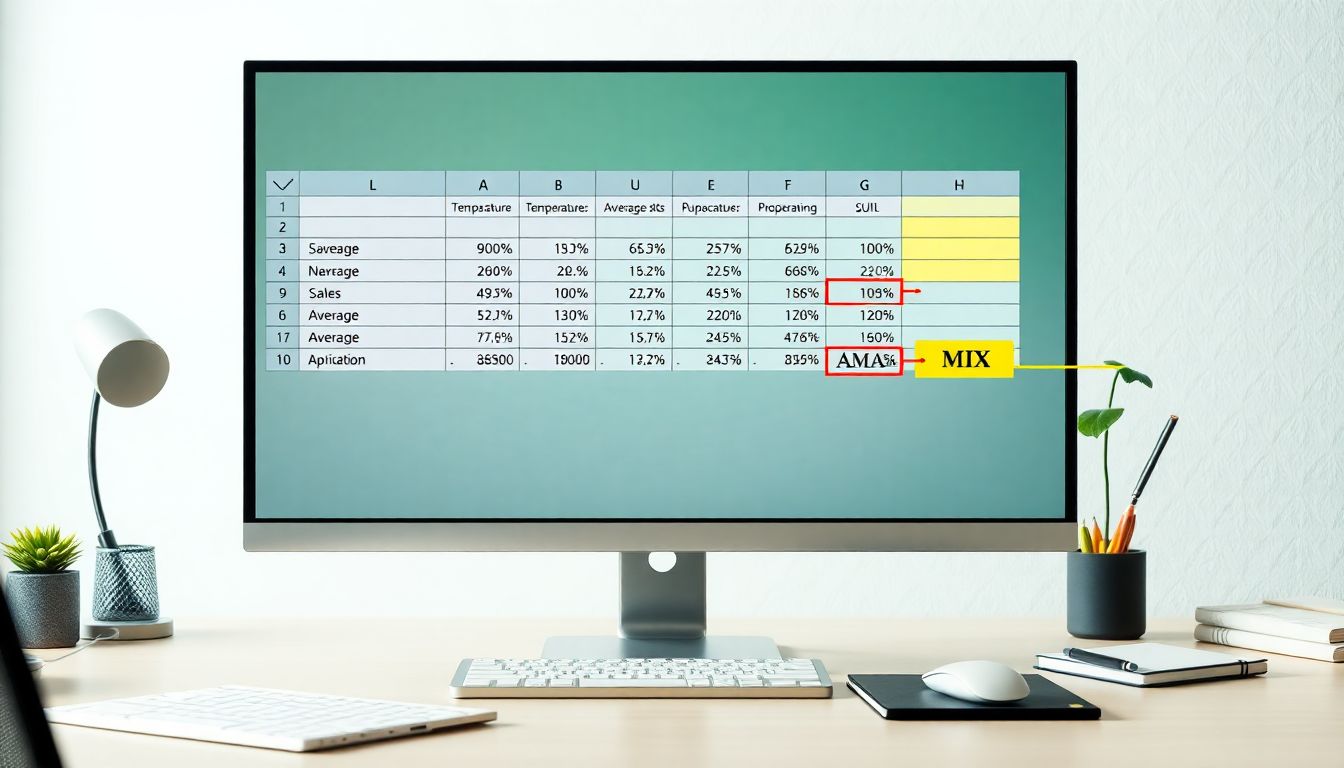
Mastering Excel Functions: SUM, AVERAGE, MAX, MIN with Real-Life Examples
Introduction
Excel is an essential tool for managing data in many fields. Whether you're tracking expenses, analysing sales, or creating reports, understanding basic functions makes work faster and more accurate. Learning how to use functions like SUM, AVERAGE, MAX, and MIN can save you time and reduce mistakes. These tools turn complex calculations into simple tasks, giving you clear insights and better decision-making options. For example, a small business owner can quickly see total sales or find the highest profit in just a few clicks. Mastering these functions makes working with data much easier.
Understanding Excel Functions: An Overview
What Are Excel Functions?
Excel functions are pre-built formulas designed to perform specific calculations automatically. Instead of writing complex formulas from scratch, you use functions like SUM to add up numbers or MAX to find the largest value. Functions follow a specific structure, such as =SUM(A1:A10), which tells Excel to add all numbers from cell A1 through A10. This simplifies tasks that would otherwise take ages to do manually.
Benefits of Using Functions Over Manual Calculations
Using functions offers many advantages. First, they work much faster. Want to add hundreds of cells? Just select a range. Second, functions reduce errors because they follow set rules. Writing your own formulas increases the chance of mistakes, but functions are reliable. Lastly, functions let you dig deeper into data analysis. You can combine multiple functions, creating detailed reports in less time.
Deep Dive into Key Excel Functions
The SUM Function
Purpose and Use Cases
SUM quickly adds a list of numbers. It’s perfect for calculating totals, like record-keeping for expenses or sales. For example, if you want to know how much money your store earned last month, SUM will give you that number instantly.
Syntax and Arguments
The basic syntax looks like this: =SUM(number1, [number2], ...). Usually, you’ll use cell ranges instead of typing all numbers. For example, =SUM(B2:B10) adds all values from cell B2 to B10.
Real-Life Example
Suppose you track your monthly expenses in row 2 to row 13. By using =SUM(C2:C13), you get the total expenses for those months. It’s a quick way to see where most of your money is going.
Tips for Effective Use
- Use AutoSum for fast totals: click the AutoSum button on the toolbar.
- Combine SUM with other functions like IF for conditional totals.
- Always check ranges to include all relevant data.
The AVERAGE Function
Purpose and Use Cases
AVERAGE finds the mean value of a data set. It helps in tracking performance, like test scores or sales figures. When you need to know the average sales per employee, AVERAGE does the job easily.
Syntax and Arguments
The syntax is straightforward: =AVERAGE(number1, [number2], ...). Use cell ranges for larger data sets, like =AVERAGE(B2:B20). Keep in mind, blank and text cells are ignored by default, which avoids messing with your calculation.
Real-Life Example
Imagine your team’s monthly sales are recorded in cells B2 to B10. Using =AVERAGE(B2:B10) shows the average sales per person. This helps you assess overall team performance at a glance.
Tips for Effective Use
- Use AVERAGEIFS to filter data before averaging.
- Compare averages across different periods to spot trends.
- Highlight outliers that skew the average for better insights.
The MAX Function
Purpose and Use Cases
MAX finds the highest value in a range. It’s great for pinpointing record-breaking sales, highest test scores, or top monthly revenue. Knowing the maximum helps you understand peak performance points.
Syntax and Arguments
The syntax: =MAX(number1, [number2], ...). You can also find the maximum across multiple ranges, such as =MAX(B2:B10, D2:D10). This makes analysis more flexible.
Real-Life Example
Say you track monthly revenue for a year in cells C2 to C13. Entering =MAX(C2:C13) reveals the highest monthly income. This information could motivate your team to beat that record.
Tips for Effective Use
- Combine MAX with conditional formulas to find max values under specific criteria.
- Use MAX in dashboards to display top achievements instantly.
- Always ensure your ranges include all relevant data.
The MIN Function
Purpose and Use Cases
MIN finds the lowest value in a dataset. It’s useful for tracking costs, lowest scores, or stock prices. Identifying the minimum helps uncover areas for savings or improvement.
Syntax and Arguments
The syntax looks like this: =MIN(number1, [number2], ...). Like MAX, you can specify multiple ranges. For instance, =MIN(B2:B20, D2:D20).
Real-Life Example
If you have weekly stock prices from cells D2 to D8, =MIN(D2:D8) tells you the lowest price during the week. This helps in understanding how low the stock dropped.
Tips for Effective Use
- Use MIN with filters to focus on specific data, like stocks in a certain industry.
- Automate updates with dynamic ranges to track ongoing data.
- Combine MIN with other functions to develop full insights.
Practical Applications and Best Practices
Combining Functions for Advanced Analysis
Mixing SUM, AVERAGE, MAX, and MIN creates powerful reports. For example, an annual financial report can show total sales, average sales, highest sales month, and lowest sales month all in one. This helps in making smarter decisions.
Handling Large Datasets Efficiently
Use named ranges to simplify formulas. Convert data into tables for easier formula management. Dynamic ranges automatically adjust as you add data, saving time and effort.
Common Errors and Troubleshooting Tips
- Check that ranges are correctly selected.
- Avoid including non-numeric data in formulas.
- Use parentheses for clarity when combining functions.
Conclusion
Mastering Excel’s SUM, AVERAGE, MAX, and MIN functions unlocks faster, more accurate data analysis. These tools transform sprawling data into clear insights that support smarter decisions. Practice applying them to real data — the process itself boosts your skills and confidence. Combining these functions opens up new possibilities for detailed reports and meaningful analysis. The more you use them, the more natural they become. Take action now and start improving your Excel skills today — better data leads to better choices.
Comments
Post a Comment