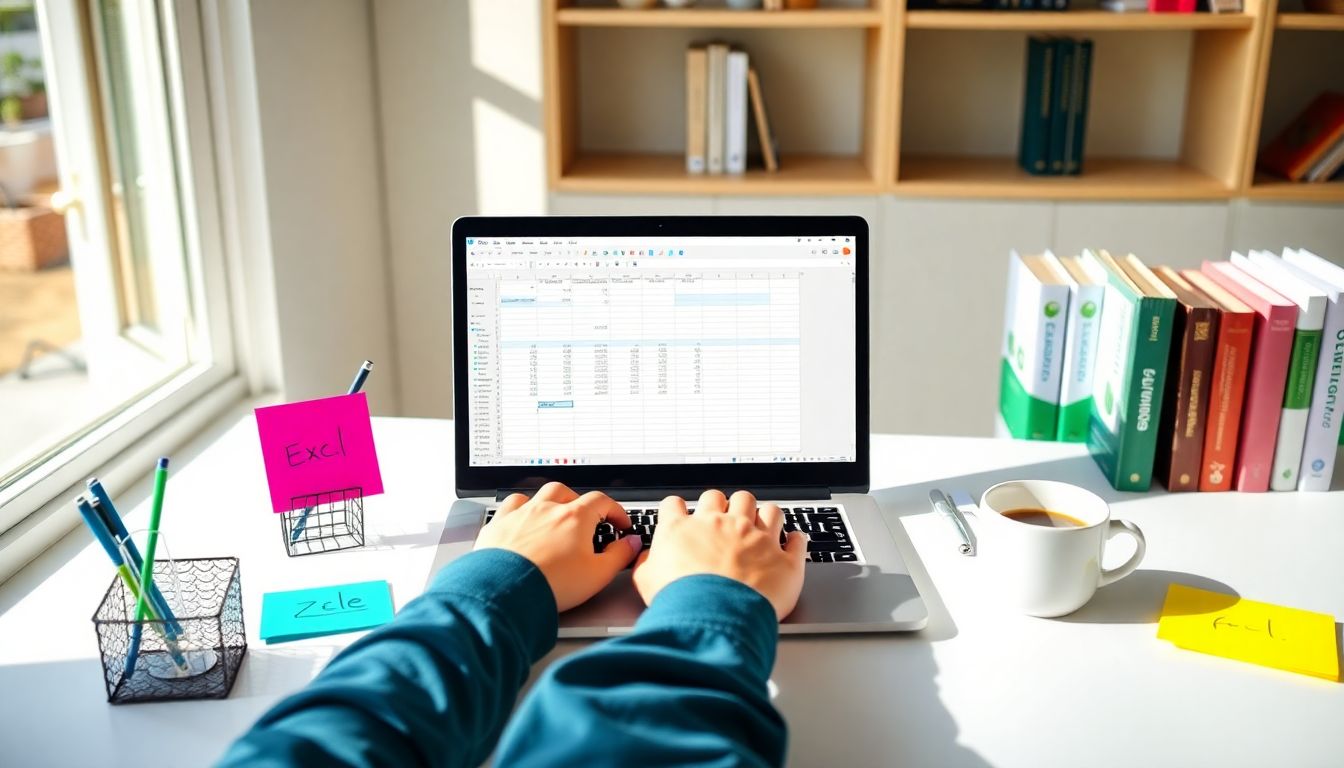
How to Use Excel Functions: A Complete Beginner's Guide
Excel is a powerful tool that makes handling data much simpler. Whether you're counting, sorting, or analysing numbers, Excel functions speed things up tremendously. If you're new to Excel, learning how to use these functions can boost your productivity and help you avoid mistakes. From small business budgets to school reports, Excel functions are everywhere, and knowing them makes your life easier.
Understanding Excel Functions and Their Benefits
What Are Excel Functions?
Excel functions are built-in tools that perform specific calculations or operations on data. They are like small machines that do tasks for you, such as adding numbers or finding the highest value. Functions are different from formulas; formulas combine functions and cell references to create calculations. Cell references point to data within the spreadsheet, letting functions work dynamically.
Why Use Excel Functions?
Functions save time because you don’t have to do each calculation by hand. They cut down on errors by automating repetitive tasks. When you use functions, your data is more accurate and easier to update, especially with large datasets. Using functions also makes your spreadsheets more organised and easier to understand at a glance.
Common Scenarios for Using Excel Functions
Business owners often use functions to plan budgets or manage inventory. Students and teachers use them for grade calculations and data cleaning. Marketers analyse campaign data, and project managers track progress—all with the help of Excel functions that simplify the process.
Getting Started with Basic Excel Functions
The AutoSum Function
This is perhaps the easiest way to add a column or row of numbers. AutoSum automatically suggests which cells to sum and inserts the formula for you. To use it:
- Select the cell where you want the total.
- Click the AutoSum button on the toolbar.
- Check if the suggested range is correct.
- Press Enter to see the total.
AutoSum can be customised to sum different ranges or even handle multiple columns at once.
The Average Function
Calculating the average of numbers is simple with the AVERAGE function. It adds up the numbers and divides by how many there are. To do this:
- Type
=AVERAGE(. - Select the range of cells with your data.
- Close the bracket
)and press Enter.
This gives you the mean value. It’s useful for finding typical sales, scores, or expenses.
The Min and Max Functions
These functions help find the smallest and largest values in a range. For example, they are great for identifying the lowest sales figure or the maximum score.
- To find the minimum:
=MIN(range) - To find the maximum:
=MAX(range)
Simply replace "range" with the cells you want to check.
The Count and Counta Functions
Use COUNT to count how many cells contain numbers. On the other hand, COUNTA counts all non-empty cells, including text. They are useful for tracking data completeness, like counting how many products are in stock or how many responses you received.
Exploring Popular Excel Functions for Data Analysis
The IF Function
The IF function adds decision-making to your spreadsheet. It tests a condition and then gives different results depending on whether that condition is true or false.
For example, If you want to check if sales are above target:
=IF(sales>1000, "Yes", "No")
This can help with setting alerts or categorising data based on rules.
The VLOOKUP and HLOOKUP Functions
Searching for information in tables is easy with VLOOKUP and HLOOKUP.
VLOOKUPsearches vertically down a column.HLOOKUPsearches across rows.
If you have a list of products and want to find their prices, these functions help retrieve the data quickly.
The INDEX and MATCH Functions
These are more advanced but very powerful. INDEX Returns a value at a specific position in a range, while MATCH finding the position of a value. Combining them allows dynamic lookups that are more flexible than VLOOKUP.
The CONCATENATE and TEXT Functions
Merging text from different cells is easy with CONCATENATE. For example, combining first and last names into a full name:
=CONCATENATE(A2, " ", B2)
The TEXT function helps format numbers as dates, currency, or other formats that look good in reports.
Advanced Tips and Tricks for Effective Function Usage
Using Named Ranges
Naming blocks of cells makes formulas clearer and easier to read. Instead of A1:A10, you can name this range "SalesData" and then use it in formulas. It improves accuracy, especially in complex sheets.
Utilising Relative, Absolute, and Mixed References
When copying formulas, cell references change unless you fix them. Use $ signs for absolute references (like $A$1). Relative references change as you copy, but fixed ones stay the same. Think of this as setting anchors in your formulas for precise calculations.
Importing Data with Functions
Functions like INDIRECT can pull data from external sources or other sheets dynamically. Proper use of such functions allows you to create live dashboards. Be cautious, though, as mislinked data can cause errors.
Troubleshooting Common Errors
Errors like #VALUE! or #REF! pop up often. It usually means there's a mismatch in data types or a broken link. Check your formulas carefully, ensure ranges are correct, and clean your data before calculations.
Real-World Case Study: Applying Excel Functions to Business Data
Imagine you manage a small shop. You want to track monthly sales, expenses, and profit. Using functions like SUM for total sales, AVERAGE for average daily sales, and IF to flag low-performing days saves time. Combining VLOOKUP helps find product prices quickly. As a result, your reports become more accurate, and decisions are better informed.
This practical application shows how mastering Excel functions turns a cluttered spreadsheet into an insightful report.
Conclusion
Learning how to use Excel functions unlocks a whole new level of efficiency. Start with basic tools like AutoSum, averages, and min/max, then explore decision-making functions like IF and lookup functions like VLOOKUP. Practice regularly to build confidence and speed. Don't hesitate to explore online tutorials or additional courses to expand your skills.
Mastering Excel functions empowers you to handle data smarter, make better decisions, and save valuable time in everyday tasks. Dive in today and see how Excel can transform your work!
Comments
Post a Comment