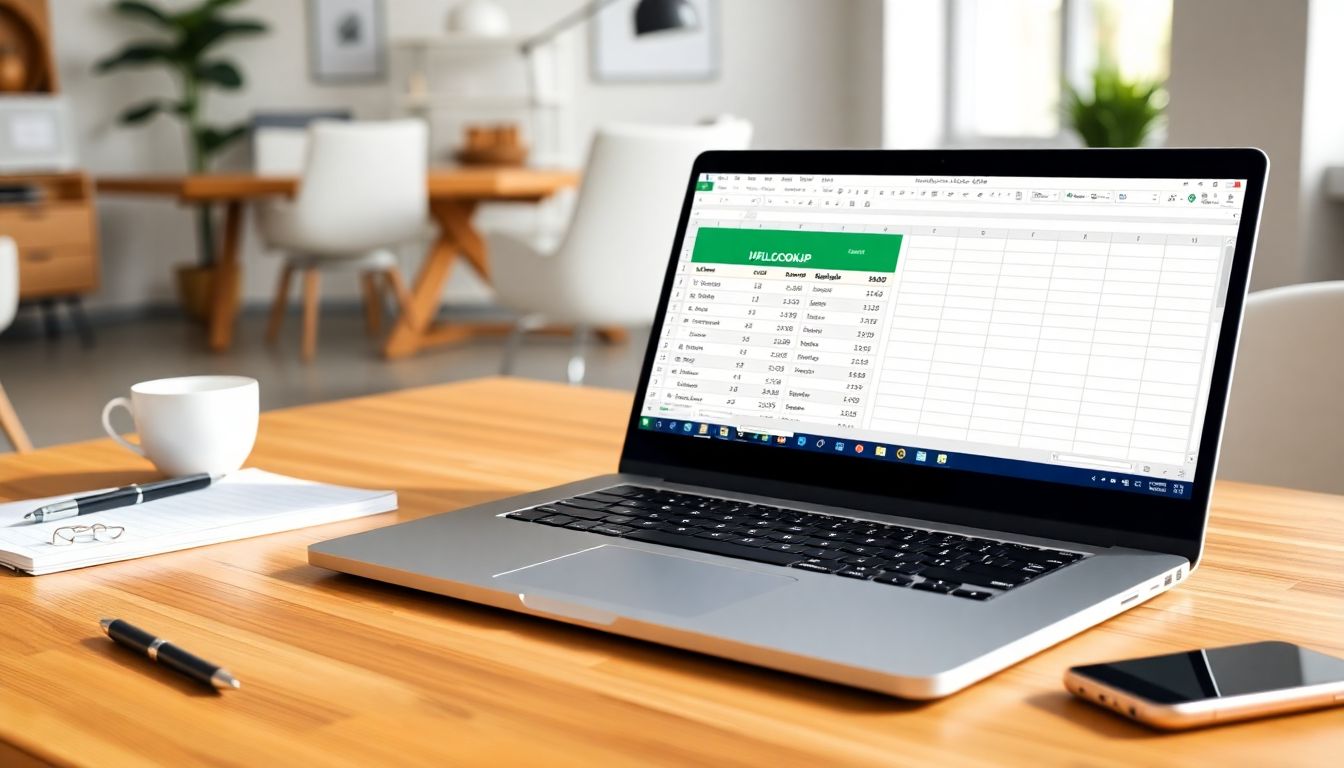
Use HLOOKUP in Excel (Easy Guide)
Excel offers many tools to make data management faster and easier. Whether you're tracking sales, managing schedules, or analysing figures, lookup functions are your best friends. They help you find specific data quickly without scrolling through endless rows and columns. Among these tools, HLOOKUP is a powerful function that simplifies working with horizontally organised data. Mastering it can save you hours and make your spreadsheets smarter.
This guide walks you through everything about HLOOKUP. From basic concepts to real-world examples and pro tips, you'll learn to use HLOOKUP confidently in your projects.
What is HLOOKUP in Excel?
Definition and purpose of HLOOKUP
HLOOKUP stands for Horizontal Lookup. It searches across the top row of a table for a specific value. Once found, it retrieves data from the row below or among subsequent rows. Think of HLOOKUP as a quick way to look sideways across a table. It’s ideal when your data headers are arranged horizontally.
In simple terms, HLOOKUP looks for a match in the first row, then pulls data from another row based on that match. It differs from VLOOKUP, which searches vertically in the first column. If your data is laid out with headers on top and related data beneath, HLOOKUP is your go-to tool.
When to use HLOOKUP vs VLOOKUP
Choose HLOOKUP when your data headers are spread across the top row. For example, if you have months of the year in the first row and sales figures below each month, HLOOKUP helps you find sales for a specific month.
On the other hand, VLOOKUP is better when your lookup value is in the first column, and related data goes across rows. If you have a list of products in the first column and their prices in the next columns, VLOOKUP suits best.
Key components of HLOOKUP
HLOOKUP needs four parts:
- Lookup_value: The value you want to find, like a month name or product ID.
- Table_array: The range of cells where data exists, including headers.
- Row_index_num: The row number in the table from which to fetch data. The top row is 1, the next is 2, and so on.
- Range_lookup: A TRUE or FALSE value. TRUE finds approximate matches; FALSE looks for exact matches.
Knowing these parts helps you build accurate formulas that do what you need.
How to Use HLOOKUP in Excel: Step-by-Step Guide
Preparing your data for HLOOKUP
Before creating a formula, arrange your data so the headers are in the top row. Make sure data is clean: avoid blank cells and mismatched data types. Consistent format is key, especially with dates or numbers.
Suppose you're working with a sales table where months are headers (January to December). Keep the headers in row 1, with data below. Ensure no extra spaces or formatting issues that might cause mismatches.
Writing your first HLOOKUP formula
The general syntax looks like this:
=HLOOKUP(lookup_value, table_array, row_index_num, [range_lookup])
For example, if you want to find sales for "March" from a table in cells A1:M3, with headers in row 1, and data in row 2:
=HLOOKUP("March", A1:M3, 2, FALSE)
Here, "March" is the lookup, A1:M3 is the table, 2 is the row with sales, and FALSE ensures an exact match. The formula searches the top row for "March," then pulls data from row 2 beneath it.
Using relative and absolute cell references
When copying formulas, sometimes you want the table range to stay fixed. Use dollar signs to lock references:
- Absolute reference:
$A$1:$M$3 - Relative reference:
A1:M3
For example:
=HLOOKUP("March", $A$1:$M$3, 2, FALSE)
This keeps the table range constant when copying to other cells. It’s useful when applying the same lookup across multiple rows or columns.
Handling approximate and exact matches
The last parameter controls this:
- TRUE or omitted: Finds the closest match less than or equal to lookup_value.
- FALSE: Finds an exact match; returns error if not found.
Suppose you want to assign letter grades based on scores. Using approximate match with range_lookup as TRUE works well. For exact matches like product codes, set it to FALSE.
Practical Examples of HLOOKUP in Action
Example 1: Retrieving Sales Data across Product Categories
Imagine a table with months as headers in row 1 and sales in row 2. To get March sales, use:
=HLOOKUP("March", A1:M2, 2, FALSE)
It quickly pulls March sales data, saving you the hassle of manual searching.
Example 2: Employee Shift Schedules
Suppose a schedule with days of the week in the top row and employee names below. To find who works on Wednesday:
=HLOOKUP("Wednesday", A1:G3, 2, FALSE)
This formula helps you identify the worker scheduled for a specific day instantly.
Example 3: Price Lookup in a Catalog
If product categories are headers and prices are listed below, you can look up a specific product’s price like this:
=HLOOKUP("Electronics", A1:F3, 2, FALSE)
Make sure your data is consistent and neatly organised to avoid errors.
Tips and Best Practices for Using HLOOKUP Effectively
Ensuring data accuracy
Always check for mismatched data types; numbers stored as text won't match actual numbers. Remove extra spaces and clean your data for best results.
Using named ranges for clarity
Name your table ranges (e.g., SalesData) to make formulas clearer. Instead of A1:M3, use:
=HLOOKUP("March", SalesData, 2, FALSE)
It makes your formulas easier to understand, especially in complex sheets.
Combining HLOOKUP with other functions
Use IFERROR to handle errors gracefully:
=IFERROR(HLOOKUP("April", A1:M2, 2, FALSE), "Not Found")
You can also nest HLOOKUP with INDEX/MATCH for more control if needed.
Optimising performance with large datasets
Limit the range to only what you need. Avoid whole-column references, as they slow down calculations. Keep your data tidy to prevent unnecessary recalculations.
Advanced HLOOKUP Techniques
Using HLOOKUP with dynamic row indices
You can automate row selection, for instance, by using MATCH:
=HLOOKUP("TargetHeader", A1:M3, MATCH("DataRow", A1:A3, 0), FALSE)
This allows dynamic retrieval based on changing criteria.
Combining HLOOKUP with other formulas
Use nested formulas for complex lookups. For example, combining with IF statements allows conditional searches based on multiple criteria.
Limitations of HLOOKUP and alternative functions
HLOOKUP only searches the top row for headers. If your data is more complex, INDEX/MATCH or XLOOKUP provide more flexibility. XLOOKUP is especially powerful for both horizontal and vertical lookups in newer Excel versions.
Conclusion
HLOOKUP is a versatile tool to find data arranged horizontally in Excel. It’s easy to learn, quick to apply, and very useful in many scenarios. Remember, clear data organisation and correct formula setup make all the difference. With practice, HLOOKUP can become a vital part of your spreadsheet skills.
Keep practising with real datasets, and you'll find your data management smoother than ever. For further learning, explore advanced formulas and new Excel functions to handle even tougher lookups. Mastering HLOOKUP opens the door to smarter, faster spreadsheets.
Comments
Post a Comment