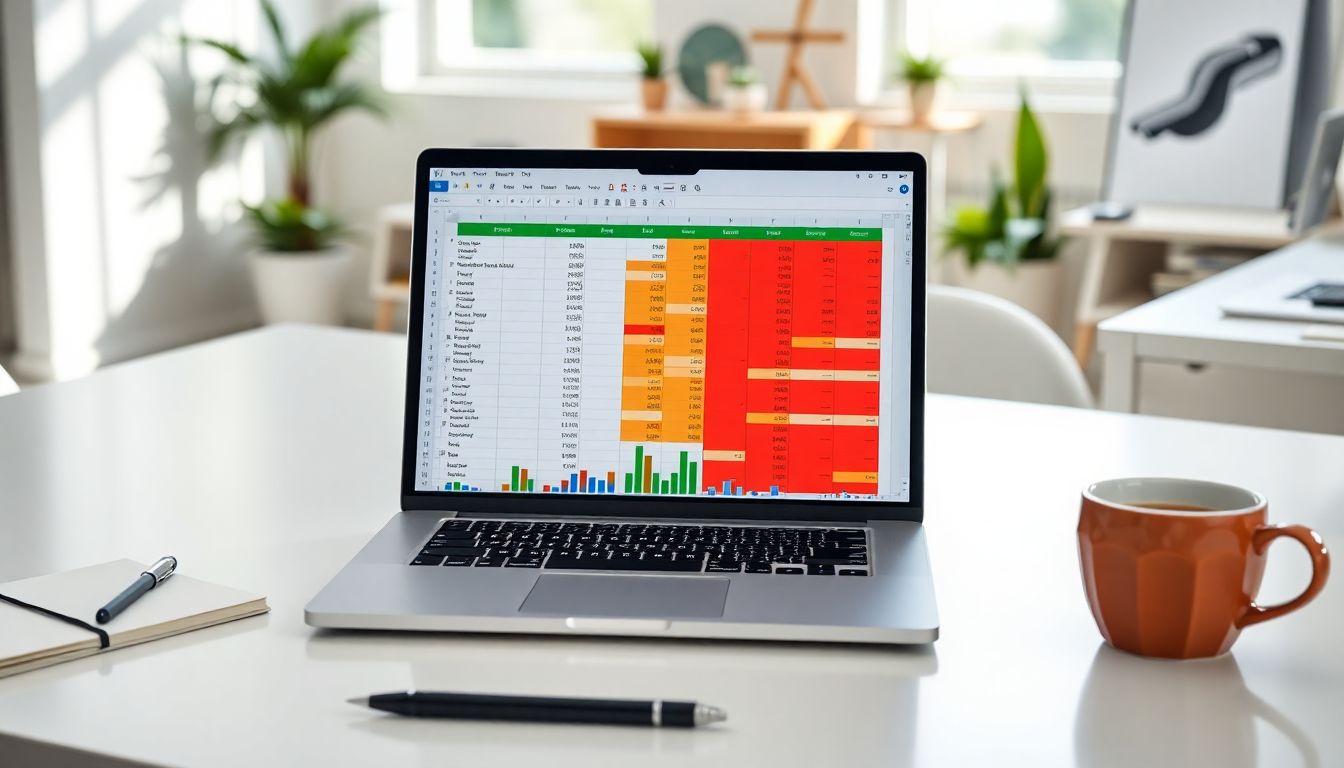
Conditional formatting in Excel transforms confusing data into clear visual stories that anyone can understand at a glance. Rather than manually highlighting important numbers or trends, you can set rules that automatically format cells based on their contents. This powerful feature helps you spot patterns, identify outliers and make better decisions with your data.
Excel offers several quick formatting options that require just a few clicks. However, the real power comes from understanding how to create custom rules with formulas and manage multiple formatting conditions effectively. Whether you're building basic reports or complex dashboards, mastering conditional formatting will significantly improve your spreadsheet skills.
This guide breaks down everything you need to know about conditional formatting in plain English. We'll start with simple techniques and gradually explore more advanced applications, specifically designed for Excel users at any skill level.
What is Conditional Formatting in Excel?
Excel's conditional formatting is an incredibly useful feature that automatically alters how cells look based on the specific criteria you set. Unlike regular formatting, which stays the same, conditional formatting adjusts in real-time as your data changes, quickly updating to show the latest information.[1].
Essentially, this feature allows you to apply formatting only to cells that meet certain criteria. You might highlight values above a threshold, identify duplicates, or visualise trends across your dataset—all without manually reviewing each cell. The formatting can alter multiple visual elements, including cell background colour, font colour, and border styles [1].
Think of conditional formatting as Excel's built-in data analyst. It examines your data against rules you've established and then visually communicates insights through colour and formatting. This visual layer makes patterns and outliers immediately apparent, even in large datasets [2].
When applied effectively, conditional formatting helps with:
Emphasising unique or important values in your spreadsheet
Making duplicate entries stand out
Visualising trends and patterns in complex data
Creating easy-to-understand dashboards and reports
Highlighting results that require immediate attention
The charm of conditional formatting is all about its versatility. You can use it on single cells, whole ranges, Excel tables, and even PivotTable reports. Plus, the formatting stays put when you filter, sort, or rearrange your data, as long as the underlying data fields are still there.
Excel comes with a bunch of preset conditional formatting options to help you hit the ground running. These include colour scales that create smooth gradients across your data range, data bars that visually compare values, and icon sets that provide visual cues based on value thresholds.
If you have more specific needs, you can whip up your own rules using formulas. This more advanced method allows you to apply formatting based on calculations or conditions that involve multiple cells, not just the values in the range you’re formatting.
When it comes to PivotTables, there are a few extra things to keep in mind. Not all types of formatting work with fields in the Values area; for example, you can’t format those fields based on whether they have unique or duplicate values. Additionally, PivotTables have specific ways to scope conditional formatting: by selection, by corresponding field, or by value field.
Perhaps the best part is that conditional formatting isn’t set in stone. As your data evolves—like when a value moves from below your threshold to above it—the formatting updates automatically to reflect that change. This dynamic quality ensures your visual analysis stays fresh without needing any manual tweaks.
When combined with Excel's other analytical features, conditional formatting transforms your spreadsheets from mere data containers into visual tools that tell stories about your information. Whether you're tracking sales figures, monitoring project deadlines, or analysing temperature data, this feature helps translate raw numbers into meaningful insights that drive better decision-making.
Quick Ways to Apply Conditional Formatting
Excel provides powerful data visualisation with several quick conditional formatting options. These built-in tools transform raw numbers into meaningful visual information without requiring complex formulas or design skills.
Highlight cells based on values
The simplest way to draw attention to important data is by highlighting cells that meet specific criteria. Excel offers several preset rules for this purpose, accessible from the Home tab under Conditional Formatting > Highlight Cells Rules.
With these options, you can instantly format cells that are greater than, less than, between, or equal to a value you specify. Beyond numerical comparisons, you can highlight cells containing particular text, dates occurring within specific timeframes (today, yesterday, next week), or duplicate/unique values across your dataset.
For example, to highlight all salaries above a certain threshold, select your data range, choose "Greater Than" from the menu, enter your value, and select a formatting style. Excel immediately applies the formatting to all matching cells.
Use top/bottom rules to find outliers
When you need to identify the highest or lowest performers in your data, top/bottom rules provide the perfect solution. These rules highlight cells based on their ranking within the selected range.
From the Conditional Formatting menu, select Top/Bottom Rules to find options for formatting the top or bottom items (default is 10, but customizable), the top or bottom percentage of values, or figures above or below the average.
For instance, you can quickly identify the top 3 performing employees in a performance report or flag the bottom 10% of inventory items. The formatting updates automatically if your data changes, consistently highlighting the true outliers.
Apply data bars for visual comparison
Data bars add horizontal bars inside cells, with the length proportional to the cell's value. This creates an instant visual comparison across your range.
To add data bars, select your data, click Conditional Formatting > Data Bars, and choose a style. Excel offers both gradient fill (where the bars fade toward the end) and solid fill options. The bars' lengths are calculated relative to the smallest and largest values in your selected range.
Data bars excel at showing distribution at a glance—longer bars represent higher values, while shorter bars indicate lower values. This makes them particularly useful for sales reports or performance metrics where relative differences matter more than exact figures.
Use colour scales to show value ranges
Colour scales apply gradient backgrounds to cells based on their values. This creates a "heat map" effect that makes patterns immediately apparent.
Simply select your data range, click Conditional Formatting > Colour Scales, and choose a preset scale. Excel offers various options, including red-yellow-green (where red represents low values and green represents high values) or blue-white-red scales.
For example, a sales report with colour scales might show regional performance at a glance, with struggling regions in red and successful ones in green. This visual approach makes it much easier to spot trends and patterns across large datasets.
Add icon sets for quick status indicators
Icon sets place small symbols in cells based on their values, dividing data into categories for instant classification. To apply icon sets, select your range, click Conditional Formatting > Icon Sets, and choose from options like arrows, traffic lights, or ratings.
By default, Excel divides your data into equal portions—for a three-icon set, values in the top third receive one icon, middle third another, and bottom third get the third icon. This creates a visual shorthand that communicates status information immediately.
For example, a project tracking sheet might use green upward arrows for ahead-of-schedule tasks, yellow sideways arrows for on-track items, and red downward arrows for behind-schedule work.
All these quick formatting options can be combined and customised further, making it possible to create sophisticated visualisations with just a few clicks.
Advanced Formatting with Formulas
While Excel's preset conditional formatting options offer convenience, formula-based rules unlock truly advanced capabilities. Custom formulas give you precise control over formatting logic, allowing you to create sophisticated visualisations based on complex conditions that built-in tools simply cannot handle.
How to use a formula to format cells
Creating a formula-based conditional formatting rule involves just a few straightforward steps:
Select the cells you want to format
Navigate to Home tab > Conditional Formatting > New Rule
Choose "Use a formula to determine which cells to format"
Enter a formula that returns TRUE or FALSE
Click Format to set your desired appearance
Click OK to apply the rule
The key difference with formula-based rules is that your formula must return either TRUE or FALSE (or their numeric equivalents 1 and 0). When the formula evaluates to TRUE for a cell, Excel applies your chosen formatting; when FALSE, no formatting is applied.
Moreover, when applying a formula to a range, Excel evaluates the formula relative to each cell in the range. Consequently, you must structure your formula to the upper-left cell in your selected range.
Examples of formula-based rules
Formula-based conditional formatting becomes powerful when tackling scenarios beyond basic value comparisons:
Highlight entire rows based on a single value:
=$B2="Sales"This formats the entire row when column B contains "Sales"Format dates in the next 30 days:
=AND(B4>TODAY(),B4<=(TODAY()+30))This highlights dates occurring within the next monthFind values in one list missing from another:
=COUNTIF(list,B5)=0This identifies items in column B not present in a named range "list"Highlight cells with specific text:
=ISNUMBER(SEARCH($F2,B2))This creates a simple search function, highlighting cells containing text from F2Format cells meeting multiple criteria:
=AND($B2<$C2, $C2<$D2)This formats cells where B2 is less than C2 AND C2 is less than D2
Tips for writing error-free formulas
Although formula-based conditional formatting is powerful, several common mistakes can prevent rules from working correctly:
First, always start your formula with an equals sign (=). Without it, Excel silently converts your formula to text, rendering it useless. Subsequently, check your cell references carefully—incorrect references are a primary cause of formatting failures.
Understanding absolute versus relative references is crucial. In most cases, you'll want to use an absolute column reference (with $) and a relative row reference (without $), such as =$A1>1. This ensures the formula correctly evaluates as it applies across your data range.
To troubleshoot problematic rules, try creating "dummy formulas" in adjacent cells. These temporary formulas help test your conditional formatting logic directly on the worksheet, making it easier to identify reference errors or logical issues.
Furthermore, when using multiple rules, remember that rule order matters. Excel evaluates rules from top to bottom, and later rules might be ignored if earlier ones take precedence. You can control this behaviour through the "Stop If True" option in the Rules Manager.
Ultimately, mastering formula-based conditional formatting transforms Excel from a simple data tool into a powerful visual analysis platform that responds dynamically to your business requirements.
Managing and Editing Rules
Once you've set up conditional formatting in Excel, effectively managing those rules becomes crucial. A worksheet with multiple rules requires careful organisation to ensure everything works as intended.
Open the Conditional Formatting Rules Manager
After creating several formatting rules, you'll need a central place to view and control them all. To access this feature:
Select any cell affected by conditional formatting
Click the Conditional Formatting button on the Home tab
Select Manage Rules from the dropdown menu
At this point, the Rules Manager dialogue box appears, displaying all rules that apply to your current selection. If you can't see the rule you're looking for, change the Show formatting rules for dropdown to This Worksheet to view all rules in your workbook.
Edit or delete existing rules
When business requirements change, you'll need to update your formatting rules accordingly:
To modify a rule, select it in the Rules Manager and click the Edit Rule button. The Edit Formatting Rule dialogue appears, allowing you to adjust criteria and formatting. The preview at the bottom updates to reflect your changes.
To remove unwanted rules, select them and click the Delete Rule button. Alternatively, you can select the range of cells and choose Conditional Formatting > Clear Rules, followed by the appropriate option.
Change the range a rule applies to
To adjust which cells a rule affects, select the rule in the Rules Manager. In the Applies to field, either type a new range or click the Collapse Dialogue button to select cells directly on your worksheet.
For PivotTable reports, you can change the scope under Apply Rule To by selecting one of three options: just the selected cells, all cells with the same fields, or all cells in a specific value field.
Use 'Stop If True' to control rule order
When multiple rules apply to the same cells, rule precedence becomes important. Excel processes rules from top to bottom in the Rules Manager list, with higher rules taking priority.
The Stop If True checkbox prevents Excel from evaluating subsequent rules when the current rule's condition is met. This feature is particularly useful when you want to ensure that only one formatting style applies to a cell, even if it meets multiple conditions.
To reorganise rule precedence, select a rule and use the Move Up or Move Down arrows until it's in the correct position. Rules at the top of the list take priority over those below when conflicts occur.
Scoping and Precedence in PivotTables
PivotTables add extra layers of complexity to conditional formatting in Excel. Understanding how formatting rules work with these dynamic data summaries requires knowledge of special concepts like scoping and precedence that don't apply to regular worksheet ranges.
What is scoping in conditional formatting?
Scoping determines which cells receive formatting when conditions are met in a PivotTable. Unlike regular ranges, PivotTables have a hierarchical data structure that affects how formatting is applied [3]. When you format fields in the Values area, Excel needs to know exactly which subset of cells should receive the formatting—this is what scoping controls.
The scope can be based on the data hierarchy and is determined by all visible children (lower level) of a parent (higher level) in the hierarchy [3]. Importantly, children do not inherit conditional formatting from parent levels, and parents don't inherit formatting from children [3].
Scoping by selection vs. value field
Excel offers three distinct methods for scoping conditional formatting in PivotTables [3]:
Scoping by selection: The default method that applies formatting only to the cells you've selected.
Scoping by corresponding field: Applies formatting based on combinations of row and column fields.
Scoping by value field: Formats all cells containing a specific value field.
To change the scoping method, use the Apply formatting rule to option in the New or Edit Formatting Rule dialogue boxes, or the Formatting Options button that appears next to conditionally formatted PivotTable fields [3].
How rule precedence affects formatting
When multiple formatting rules apply to the same data, Excel evaluates them in order from top to bottom, as shown in the Manage Rules dialogue box [4]. This ordering is called "precedence" and determines which rule wins when conditions overlap.
By default, new rules are added to the top of the list, giving them higher precedence [4]. If rule conflicts arise, the rule higher in the list takes priority. For example, if one rule says "format cells between 8000 and 9000 in green" and another says "format cells between 4000 and 8000 in blue," a cell containing exactly 8000 will be formatted according to whichever rule appears higher in the list [4].
To change precedence order, open the Manage Rules dialogue box, select a rule, and use the arrow buttons to move it up or down in the list [4].
Best practices for PivotTable formatting
When working with conditional formatting in PivotTables, following these practices ensures optimal results:
Firstly, always select a cell within the specific grouping level you want to format before applying conditional formatting [5]. This ensures the rule is properly scoped.
Secondly, use the formatting options button that appears beside formatted PivotTable fields to adjust scoping after application [3].
Thirdly, when designing rules for top/bottom values in PivotTables, remember that by default they work on all visible values, but you can narrow this scope when using the corresponding field method [3].
Finally, be aware that, unlike regular conditional formatting, PivotTable formatting must work with the column headers of source data rather than cell references [5]. This fundamental difference explains many common PivotTable formatting challenges.
Conclusion
Mastering conditional formatting undoubtedly transforms Excel from a basic spreadsheet tool into a powerful visual analytics platform. Throughout this guide, we've explored how this feature helps you instantly spot patterns, identify outliers, and make data-driven decisions without manual work.
Excel offers several approaches to conditional formatting, each serving different needs. The quick preset options provide immediate visual insights with just a few clicks, while formula-based rules unlock customised solutions for complex business requirements. What makes this feature particularly valuable is how it dynamically adapts as your data changes, ensuring your visual analysis remains current without manual adjustments.
When working with multiple formatting rules, proper management becomes essential. The Rules Manager gives you complete control over which rules apply to specific ranges and how they interact. For PivotTables specifically, understanding scoping and precedence prevents unexpected formatting results and ensures your data visualisation works exactly as intended.
Above all, conditional formatting serves as Excel's built-in data analyst, examining your information against established rules and communicating insights through colour and formatting. Whether you're building simple reports or sophisticated dashboards, these skills will significantly improve your ability to present data clearly and make better decisions based on what truly matters in your spreadsheets.
References
[1] - https://www.ablebits.com/office-addins-blog/excel-conditional-formatting/
[2] - https://www.computerworld.com/article/1633636/how-and-why-to-use-conditional-formatting-in-excel.html
[3] - https://support.microsoft.com/en-us/office/use-conditional-formatting-to-highlight-information-in-excel-fed60dfa-1d3f-4e13-9ecb-f1951ff89d7f
[4] - https://www.edupristine.com/blog/rule-precedence-in-conditional-formatting-in-excel/
[5] - https://www.computertutoring.co.uk/excel-tutorials/accounts-excel/pivot-table-conditional-formatting/
Comments
Post a Comment