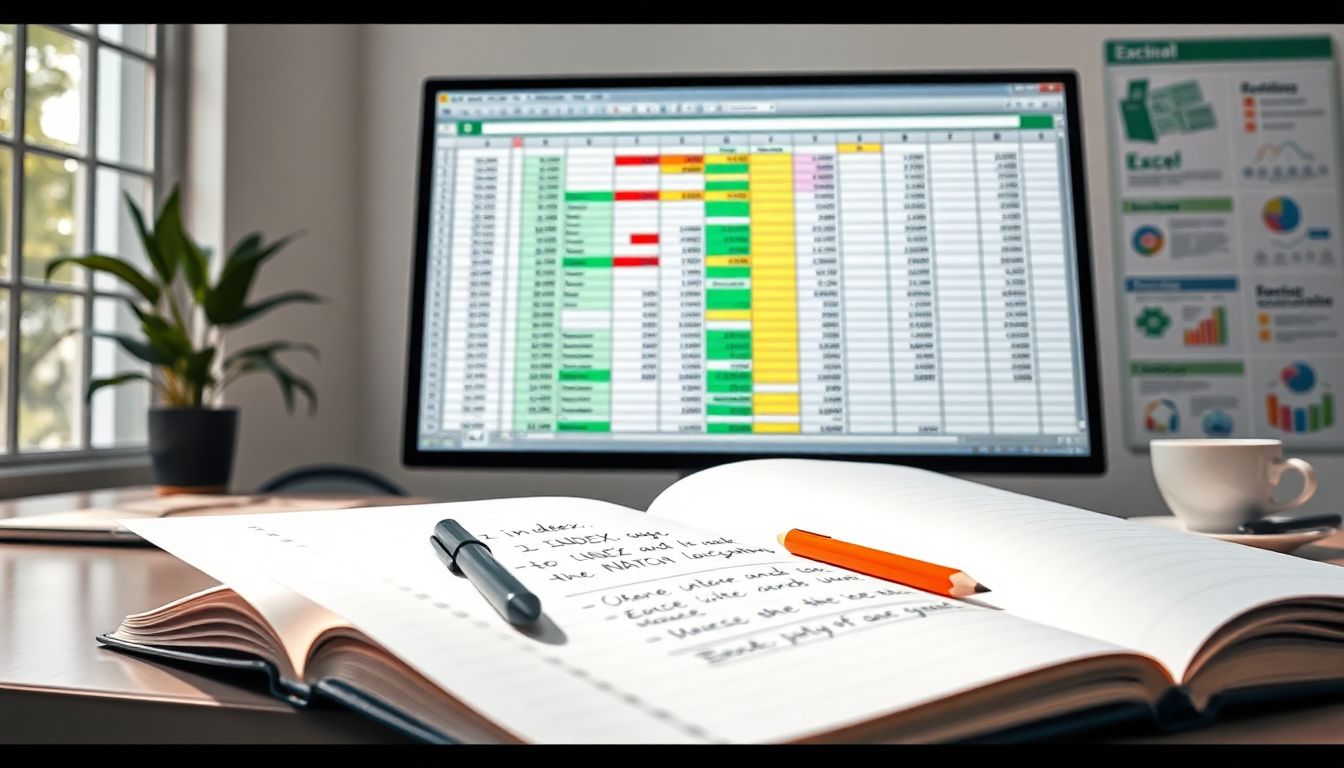
How to Use INDEX and MATCH Functions in Excel: A Complete Guide for Data Analysis
Introduction
Efficient data retrieval is a must for anyone working with Excel, whether you're a student, business analyst or project manager. Quickly finding the right data saves time and cuts down on errors. Many turn to VLOOKUP, but it has its limits. INDEX and MATCH are better tools for tricky lookups and large datasets. This article guides you step-by-step on how to master these functions for smarter data analysis.
Understanding the Basics of INDEX and MATCH
What Are the INDEX and MATCH Functions?
Excel's INDEX function helps you get a value from a table based on its row and column numbers. Think of it like choosing a book from a shelf by its position. The MATCH function finds the position of a specific item in a list. When you put both together, they become a powerful duo for flexible data lookup — even in complicated sheets.
Unlike VLOOKUP, which searches from left to right, INDEX and MATCH can look up data in any direction. They can find information even if the lookup column isn’t on the far left. This flexibility makes them ideal for complex data work.
Advantages of Using INDEX and MATCH Over Other Lookup Functions
Here are some reasons to prefer these two functions:
- Speed: They work faster with big datasets.
- Direction: Find data both horizontally and vertically.
- Flexibility: Retrieve info even if data isn’t sorted.
- Left-to-right and right-to-left lookups: No more messing around with data arrangements.
- Real-world example: Imagine finding a customer’s order details using their ID, no matter where it’s stored.
How to Use the INDEX Function in Excel
Syntax and Parameters of INDEX
The syntax looks like this:
INDEX(array, row_num, [column_num])
- array: The range of cells you’re searching.
- row_num: The row in the array from which to get data.
- column_num: (Optional) The specific column if your array has multiple columns.
You mainly specify the row and column numbers to tell Excel exactly where to look. This works for both a single row/column and a full table.
Practical Examples of Using INDEX
Suppose you want to find the name of the third product in a list. You’d use:
=INDEX(A2:A10, 3)
If you need a value from a table — like the sales figure for product 2 in month 3 — your formula might look like:
=INDEX(B2:D10, 2, 3)
Using named ranges, like “SalesData,” simplifies formulas. Simply name your data range, then write:
=INDEX(SalesData, 2, 3)
Common Mistakes to Avoid with INDEX
Be careful with:
- Mixing up row and column numbers.
- Referencing the wrong data range.
- Not checking if your index numbers stay within the data range to avoid errors.
How to Use the MATCH Function in Excel
Syntax and Parameters of MATCH
The formula is:
MATCH(lookup_value, lookup_array, [match_type])
- lookup_value: The item you want to find.
- lookup_array: The list or range to search.
- match_type: Defines how Excel searches:
- 0: Exact match.
- 1: Less than (best for sorted lists, ascending).
- -1: Greater than (for descending lists).
Choose match_type based on what you need. For exact matches—common in IDs—use 0.
Practical Examples of Using MATCH
Looking for the position of “Apple” in a product list? Use:
=MATCH("Apple", A1:A10, 0)
It returns the row number. Use this to dynamically create references in INDEX formulas. Want to find the row of a specific employee ID? Use:
=MATCH(EmployeeID, EmployeeIDRange, 0)
Wildcards work too, letting you search for partial matches.
Common Mistakes to Avoid with MATCH
Watch out for:
- Data type mismatches (e.g., text vs number).
- Incorrect match_type for your data (like using 0 when data isn't sorted).
- Overlooking errors if an item isn’t found, which results in a #N/A error.
Combining INDEX and MATCH for Dynamic Lookups
Step-by-Step Guide to Using INDEX and MATCH Together
The magic happens when these functions team up. For example:
=INDEX(B2:B10, MATCH(" John", A2:A10, 0))
This finds John’s row in column A, then retrieves his sales figure from column B dynamically. The pattern is generally:
=INDEX(return_range, MATCH(lookup_value, lookup_range, 0))
If your data has multiple criteria, adjust the formulas accordingly. You can even perform multiple lookups or pull data from anywhere in a complex table.
Real-World Examples of Combining INDEX and MATCH
Suppose you have an employee database. To get an employee's department based on ID:
=INDEX(Departments, MATCH(EmployeeID, EmployeeIDs, 0))
For sales data, extract sales for a product:
=INDEX(SalesAmountRange, MATCH(ProductName, ProductNames, 0))
Naming ranges helps keep these formulas simple and clear.
Advanced Techniques
Want to perform more advanced lookups? Try nesting multiple INDEX/MATCH functions. Or combine with other tools like OFFSET or CHOOSE to handle even more complex scenarios. Troubleshoot errors by checking your data ranges and formulas step-by-step.
Best Practices and Optimization Tips
Organise your data well. Keep lookup columns tidy and sorted where possible. Use absolute references ($A$1) to keep ranges fixed when copying formulas. Wrap your INDEX/MATCH formulas with IFERROR to manage errors gracefully. When working with large data, optimise your formulas to avoid slowdowns—less is often more.
Conclusion
Mastering INDEX and MATCH unlocks the true potential of Excel. They let you perform flexible, fast lookups in any data layout. Practice these techniques with real datasets to build confidence. As you grow more comfortable, you'll handle even complex data tasks with ease. Get started today, and discover how these powerful tools can transform your data analysis workflow.
Comments
Post a Comment