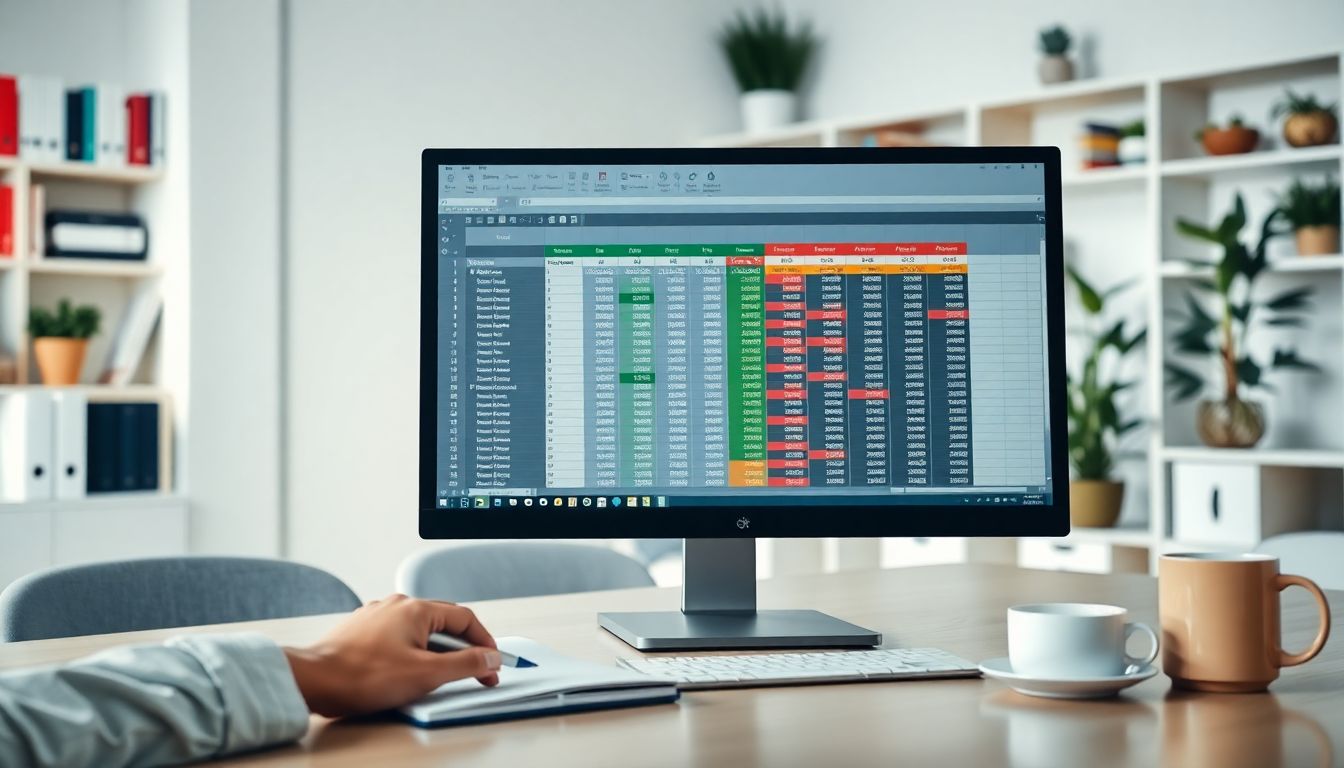
How to Sort and Filter Data in Excel: A Comprehensive Guide with Examples
Introduction
Managing data efficiently in Excel is vital for work in business, finance, and school projects. When you know how to sort and filter data, your analysis becomes faster and more accurate. Imagine finding the right sales figures or customer info in seconds, saving hours of manual searching. Did you know that over 85% of companies process unstructured data daily using Excel? This shows how common and essential these skills are. In this guide, you'll get simple steps, real-world examples, and expert tips to master sorting and filtering in Excel. You'll find useful advice here if you're a beginner or want to sharpen your skills.
Understanding the Basics of Sorting and Filtering in Excel
What is Data Sorting in Excel?
Sorting helps you organize information so it’s easier to read. It rearranges data based on your chosen order, like alphabetically, numerically, or by date. For example, sorting a list of names from A to Z makes it simple to find a specific person. Or sorting sales figures from highest to lowest shows top performers at a glance. Proper sorting improves your ability to see patterns and spot outliers clearly.
What is Data Filtering in Excel?
Filtering allows you to hide data you don’t need while displaying only what matters. Think of it as a filter on a camera lens that zooms in on specific details. Unlike sorting, which changes the order, filtering temporarily hides rows. For example, you can filter sales data to see only sales from the last month or only orders from a particular region. Filtering helps you analyze small parts of a large dataset quickly.
Why Sorting and Filtering are Essential for Data Analysis
Both tools help you find trends, spot mistakes, and focus on key information. Instead of wading through hundreds of rows, you see only what's needed. Experts say that sorting and filtering can cut your data analysis time by half. They make your reports clearer and your decisions smarter. These skills turn raw data into useful insights almost instantly.
How to Sort Data in Excel: Step-by-Step Instructions with Examples
Basic Sorting Techniques
To start, select any cell in your data range. Click on the "Data" tab, then choose "Sort". Here’s how to do it:
Sorting by one column
Choose a column, like "Customer Name". Select it, then click "Sort A to Z" for alphabetical order or "Z to A" for reverse. You can also sort numbers from smallest to largest or vice versa.Sorting by multiple columns
Suppose you want to sort by "Date" first and then by "Sales". Add the first sort (date ascending), then add a second level to sort sales from high to low. This pinpoints trends like recent high-value sales.
Advanced Sorting Methods
Custom sorts
Create your own order, such as sorting days of the week starting from Monday. Use the "Custom List" option found in the sort dialogue.Sorting by colours or icons
If your data has colour-coded cells or icons, you can sort based on those formats. For example, group all VIP customers marked with a gold fill.Sorting employee data
Sort by "Department" first, then within each department, sort by "Salary". This makes it easier to see who earns the most in each team.
Tips for Effective Sorting
- Always freeze your headers so they stay visible during sorting. Go to "View" > "Freeze Panes".
- Be cautious with formulas—sorting can change their order, but not their calculations.
- For large datasets, sorting by a single column at a time improves performance and prevents errors.
How to Filter Data in Excel: Step-by-Step Guide with Examples
Applying Basic Filters
- Select your data. On the "Data" tab, click "Filter". Small arrows appear in header cells.
- Click the arrow in the desired column. Choose criteria like "Number Filters" or "Text Filters".
- For example, filter sales greater than $10,000. Or, display only customers from "California".
Using Advanced Filters
- Set up criteria in a new range on your sheet, linking conditions. For example, filter orders from "New York" between "01/01/2023" and "03/31/2023".
- Use wildcards like "" and "?" to match parts of text. For example, "A" finds all names starting with A.
- Advanced filters provide more control over complex data views.
Leveraging Filter Features for Better Data Insights
- To clear filters, click on "Filter" again or the "Clear" button.
- For interactive dashboards, add slicers—buttons that filter data instantly.
- Use multiple filters at once, carefully. Be aware that filters stack and can restrict data significantly.
Combining Sorting and Filtering for Maximum Data Utility
Practical Workflow Examples
Imagine your sales team wants to find the top-selling products in Q2. First, filter data by the quarter and product category. Then, sort the results by revenue from highest to lowest. This process gives quick insights without fuss.
Best Practices for Data Analysis
- Save filtered views for reports you need regularly.
- Use sorting and filtering before creating pivot tables and charts. Clean data makes your visuals clearer.
- Always check data after operations to avoid mistakes or lost information.
Additional Tools and Tips to Enhance Data Sorting and Filtering
Using Excel Tables for Dynamic Data Management
Converting data ranges into tables is a game-changer. Tables automatically add filter buttons and stay updated as data changes. Structured references also make formulas easier and less prone to errors.
Shortcut Keys and Quick Commands
Master these shortcuts for speed:
- Ctrl + Shift + L: Toggle filters on/off.
- Alt + A + S + S: Opens sort options.
- Customize your toolbar to add quick access buttons for sorting and filtering.
Integrating Sorting and Filtering with Other Excel Features
- Conditional formatting highlights data that meets criteria, increasing visibility.
- Filters can connect to pivot tables, enabling deeper analysis. Changes in filters update your charts and summaries instantly.
Conclusion
Mastering sorting and filtering in Excel transforms raw data into useful insights quickly. These skills boost your productivity and make your reports more accurate. Practice them regularly, and explore advanced features for even better results. Your ability to handle data confidently improves, opening doors to smarter decisions. Keep experimenting with real datasets—this is how you become an Excel data pro. Unlock the full power of Excel by making sorting and filtering part of your daily workflow.
Comments
Post a Comment