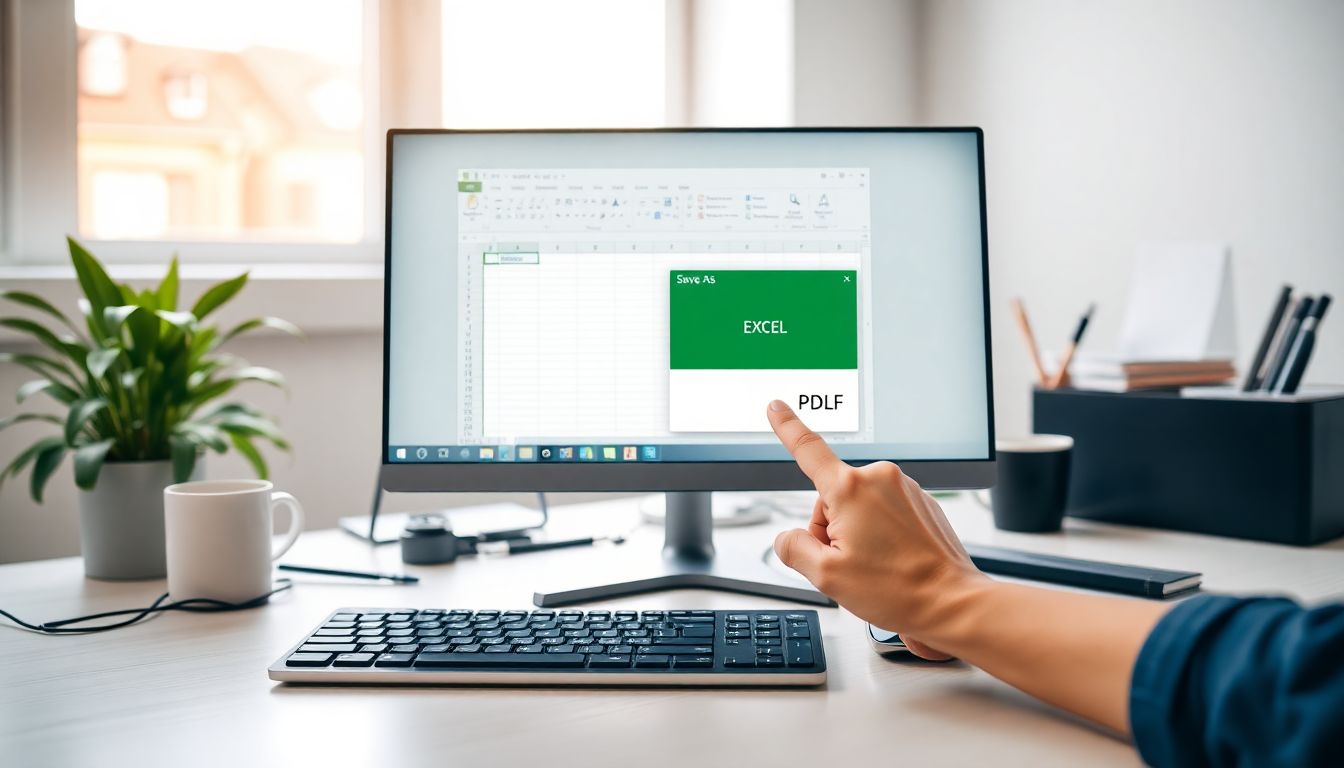
How to Save an Excel File as a PDF Easily: A Step-by-Step Guide for Seamless Document Conversion
Converting Excel files into PDF is a common task for many users. It’s often needed for sharing reports, printing documents, or archiving data. PDFs lock in the layout, making sure your data looks the same on any device. It can be a hassle if you don’t know the easiest way to do this. Did you know nearly 80% of businesses prefer using the PDF format for reports? This is because PDF files are secure and easy to share. Whether you are new to Excel or a seasoned user, this guide offers simple methods to convert Excel files into PDFs quickly and with little trouble.
Understanding the Benefits of Saving Excel Files as PDFs
Why Convert Excel to PDF?
Saving an Excel sheet as a PDF keeps the format intact and makes sharing easier. PDFs are harder to edit, which adds a layer of security. They also look neat and professional, perfect for reports and presentations. Imagine sending a financial report or project plan that remains unchanged when opened. This is the main reason many prefer PDFs over Excel files for official uses.
When to Use PDF Format
Use PDFs for sharing final versions of your work. They are great for client presentations, official documents, or long-term storage. If you want to avoid accidental edits or formatting issues, converting to PDF is the best option. Also, PDF files are often smaller and easier to upload or email than Excel sheets.
Preparing Your Excel File for PDF Conversion
Clean and Organize Your Data
Before converting, tidy up your spreadsheet. Remove unnecessary data, comments, or hidden sheets. Check for empty cells or misplaced information. A clean sheet looks more professional and is easier to read in PDF format.
Adjusting Page Layout Settings
Set the page layout so everything fits well. Adjust margins, orientation (portrait or landscape), and scale the content if needed. Use the print preview feature to see how your sheet will look. This step prevents the PDF from cutting off important parts or looking squished.
Ensuring Data Accuracy and Formatting
Review your fonts, colours, and borders. Make sure everything is consistent and easy to read. Use freeze panes or headers so that when the PDF is scrolled, the key information stays visible. These small tweaks improve presentation and clarity.
Methods to Save Excel Files as PDFs
Using Built-in Export Feature in Excel
Step-by-step guide
- Open your Excel file.
- Go to File > Save As.
- Choose where to save the file.
- In the dropdown menu for file type, select PDF.
- Click Save.
Alternatively, you can click File > Export > Create PDF/XPS Document for quicker access.
Tips for best results
- Select specific sheets or pages if you don’t want to save the entire workbook.
- Check quality settings for printing or online sharing.
- Use the Export feature for faster conversion and better options.
Printing to PDF (Virtual PDF Printer)
Setting up a PDF printer
You’ll need a virtual PDF printer like Microsoft Print to PDF or Adobe PDF. Most Windows computers come with Microsoft Print to PDF built in. To choose it, open the print menu from your Excel file.
Printing Excel to PDF step-by-step
- Press Ctrl + P to open the print menu.
- Under Printer, select Microsoft Print to PDF.
- Adjust print settings, like pages and orientation.
- Click Print.
- Choose a location to save your PDF, then hit Save.
Using Online Conversion Tools
Reputable online services
Websites like Smallpdf, ILovePDF, or Adobe’s online tools can do the job. These are good when your Excel file is complex or you want a quick conversion.
Conversion process
- Visit the chosen website.
- Upload your Excel file.
- Wait for the system to convert.
- Download your PDF.
- Remember to check the privacy policy. Avoid sensitive data on online tools unless they guarantee privacy.
Utilizing VBA or Macros for Automated Conversion
For those with large files or repetitive tasks, VBA scripts can automate saving sheets as PDFs. This saves time and reduces errors. If you are familiar with coding, you can find scripts online or hire an expert to help set this up.
Tips for Optimising PDFs from Excel
Adjusting Image and Object Settings
Compress images and remove unnecessary objects to keep file size manageable. Clear clutter helps your PDF load faster and look clearer.
Securing and Protecting PDFs
Add passwords or encrypt your PDFs for sensitive information. This stops unauthorised access and maintains privacy.
Ensuring Compatibility and Accessibility
Save PDFs in PDF/A format for archiving. Consider adding tags and alt text so users with disabilities can access your content easily.
Troubleshooting Common Issues
Missing Data or Formatting Problems
Double-check your page layout and print area settings before saving. Resize or reposition elements if needed.
PDF Quality Loss
Adjust resolution or compression options during export. If your PDF looks blurry, increase the DPI or minimise compression.
Conversion Failures
Ensure your file isn’t too large or corrupted. Keep software up to date. If problems persist, try a different method or online tool.
Expert Insights and Best Practices
Microsoft recommends previewing your PDF to spot issues before sharing. Avoid overlapping elements or excessive formatting. For large projects, automate repetitive tasks with VBA scripting. Remember, a well-prepared sheet saves time and looks professional.
Conclusion
Converting Excel files to PDF doesn’t have to be complicated. Using built-in features, print options, online tools, or automation can streamline your workflow. Always preview your file to ensure it looks perfect, and choose the best method for your needs. Implement these tips to manage your documents efficiently and create professional-looking reports that can be shared confidently. Whether for work or personal projects, mastering Excel to PDF conversion boosts your productivity and presentation quality.
Comments
Post a Comment