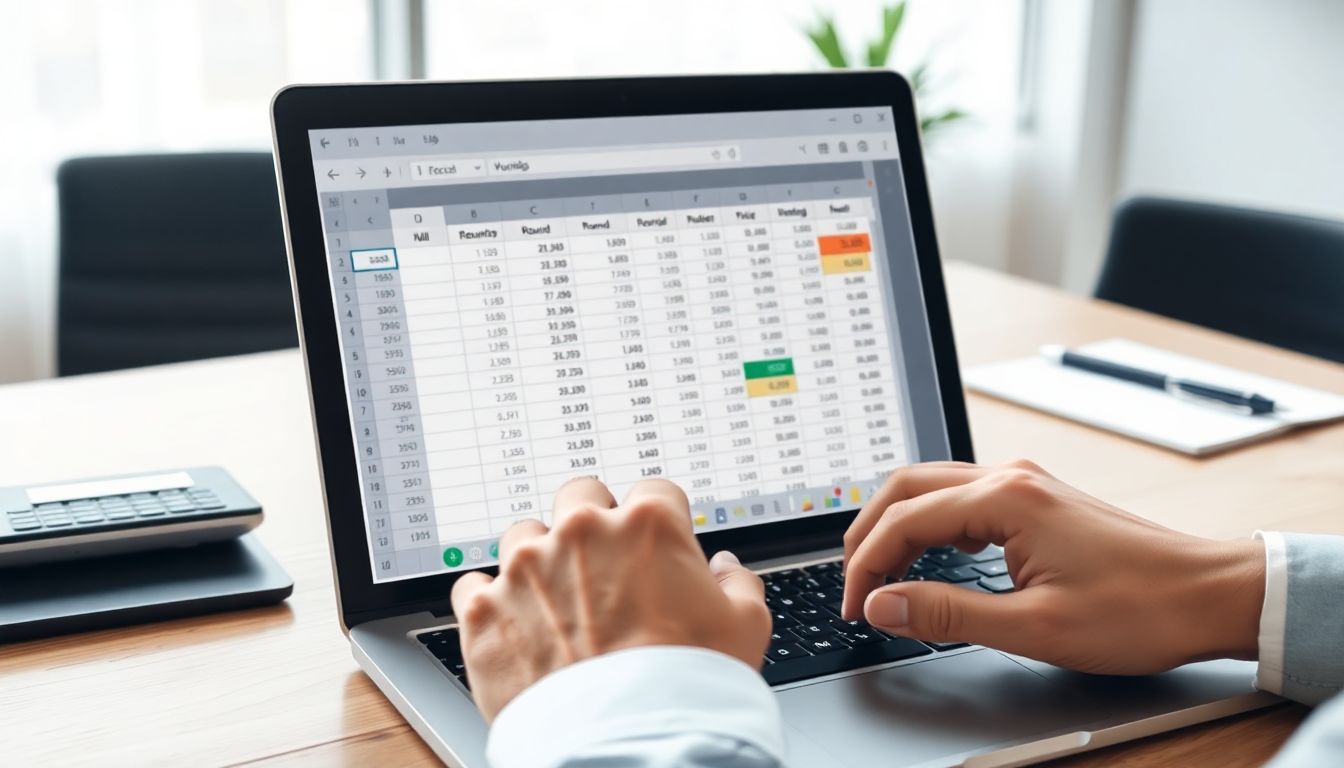
How to Round Numbers in Excel Using ROUND, ROUNDUP, ROUNDDOWN: A Comprehensive Guide
Introduction
Accurate data presentation is key when working with Excel. Whether you’re preparing financial reports, analysing sales figures, or managing your budget, rounding numbers makes your data clearer. Rounding helps you keep calculations simple and easier to interpret. Knowing how to use different rounding functions correctly can significantly improve your spreadsheet skills and boost the accuracy of your results.
Understanding the Basics of Rounding in Excel
What Is Rounding and Why Is It Important?
Rounding in Excel means shortening numbers to a certain number of digits. Think of it like trimming a tree — you cut off the extras to get a neat shape. Proper rounding ensures your data remains precise enough for your needs without overwhelming your audience with too many decimal places. It plays a crucial role in making reports look professional and decisions more reliable.
Overview of Rounding Functions in Excel
Excel offers three main functions for rounding:
- ROUND: Rounds a number to a specified number of decimal places.
- ROUNDUP: Always rounds up, regardless of the number.
- ROUNDDOWN: Always rounds down, no matter what the number is.
Each one has its specific use cases. Knowing which to choose depends on whether you want to approximate, underestimate, or overestimate.
How to Use the ROUND Function in Excel
Syntax and Parameters
The syntax for the ROUND function is simple: ROUND(number, num_digits).
- number is the value you want to round.
- num_digits is how many decimal places you want to keep.
If num_digits is positive, Excel rounds to that many decimal places. If it's zero, it rounds to the nearest whole number. And if it's negative, it rounds to the left of the decimal point.
Practical Examples
- To round to two decimal places:
=ROUND(3.14159, 2)gives you 3.14. - To round to a whole number:
=ROUND(8.7, 0)results in 9. - Financial calculation: Rounding $123.456 to two decimals gives $123.46, important for bills or invoices.
Tips for Using ROUND Effectively
- Use negative
num_digitsfor rounding to tens, hundreds, or larger. For example,=ROUND(12345, -2)results in 12300. - Combine ROUND with other functions to handle complex formulas.
- Watch out for common mistakes like forgetting the sign of
num_digitsor rounding too early, which can cause errors.
How to Use the ROUNDUP Function in Excel
Syntax and Parameters
The syntax for ROUNDUP is ROUNDUP(number, num_digits). It takes the same parameters but always rounds away from zero, up, regardless of the decimal value.
Practical Examples
- Always rounding up shipping costs:
=ROUNDUP(49.95, 0)results in 50. - Rounding currency values for invoices:
=ROUNDUP(123.456, 2)gives 123.46, ensuring you never undercharge. - When you want conservative estimates, use
ROUNDUPto prevent deficits.
Tips for Using ROUNDUP Effectively
- Round to larger units:
=ROUNDUP(456, -2)gives 500. - Use in data validation to set maximum or minimum limits.
- In financial models,
ROUNDUPensures costs are not underestimated, keeping calculations safe.
How to Use the ROUNDDOWN Function in Excel
Syntax and Parameters
ROUNDDOWN(number, num_digits) also requires two inputs. Unlike ROUNDUP, it trims decimals or larger units by always rounding towards zero.
Practical Examples
- Rounding stock quantities down to avoid overcounting:
=ROUNDDOWN(47.89, 0)results in 47. - Truncating measurement data to a specific precision:
=ROUNDDOWN(12.3456, 2)becomes 12.34. - Use it when you want to avoid exaggerated estimates in your calculations.
Tips for Using ROUNDDOWN Effectively
- Negative
num_digitscan round down to tens, hundreds, etc.:=ROUNDDOWN(768, -2)yields 700. - Combine with IF statements to create rules like “round down if beneath a threshold.”
- ROUNDDOWN helps keep your data conservative and consistent.
Comparing and Choosing the Right Rounding Function
When to Use ROUND vs. ROUNDUP vs. ROUNDDOWN
- Use ROUND when you want the closest estimate, either up or down.
- Use ROUNDUP in scenarios where you need to be sure values won’t be underestimated, like shipping costs or buffers.
- Use ROUNDDOWN when you want to prevent overestimation, such as stock counts or measurements.
Real-World Examples and Best Practices
- Financial modelling benefits from
ROUNDfor regular calculations, but useROUNDUPfor safety margins. - Data analysis may require
ROUNDto cleanly present figures. - Inventory management often uses
ROUNDDOWNto avoid counting more items than available.
Additional Rounding Techniques in Excel
Using MROUND for Nearest Multiple
MROUND rounds a number to the nearest multiple you specify.
- Syntax:
MROUND(number, multiple). - Example:
=MROUND(27, 5)results in 25, because 25 is closest to 27 in multiples of 5.
Applying CEILING and FLOOR Functions
- CEILING always rounds up to the nearest multiple.
- FLOOR always rounds down, similar to
ROUNDDOWN, but with more control over the multiple.
These functions are useful when you need precise control over rounding to predefined steps.
Tips and Tricks for Effective Rounding in Excel
- Combine functions like
IFwith rounding to set custom rules. - Use array formulas to round multiple cells at once for large datasets.
- Automate your rounding tasks with macros if you often perform the same process.
Conclusion
Choosing the right rounding function in Excel is crucial for accurate, professional-looking data. Understanding the syntax and best use cases of ROUND, ROUNDUP, and ROUNDDOWN lets you present your data clearly, avoid mistakes, and make smarter decisions. Experiment with these tools, and you'll see how they can simplify complex calculations and improve your spreadsheets. Always double-check your rounded numbers, especially in critical reports or financial statements, to ensure everything lines up correctly. Proper rounding isn’t just about neat figures — it’s about trustworthy data that supports good decisions.
Comments
Post a Comment