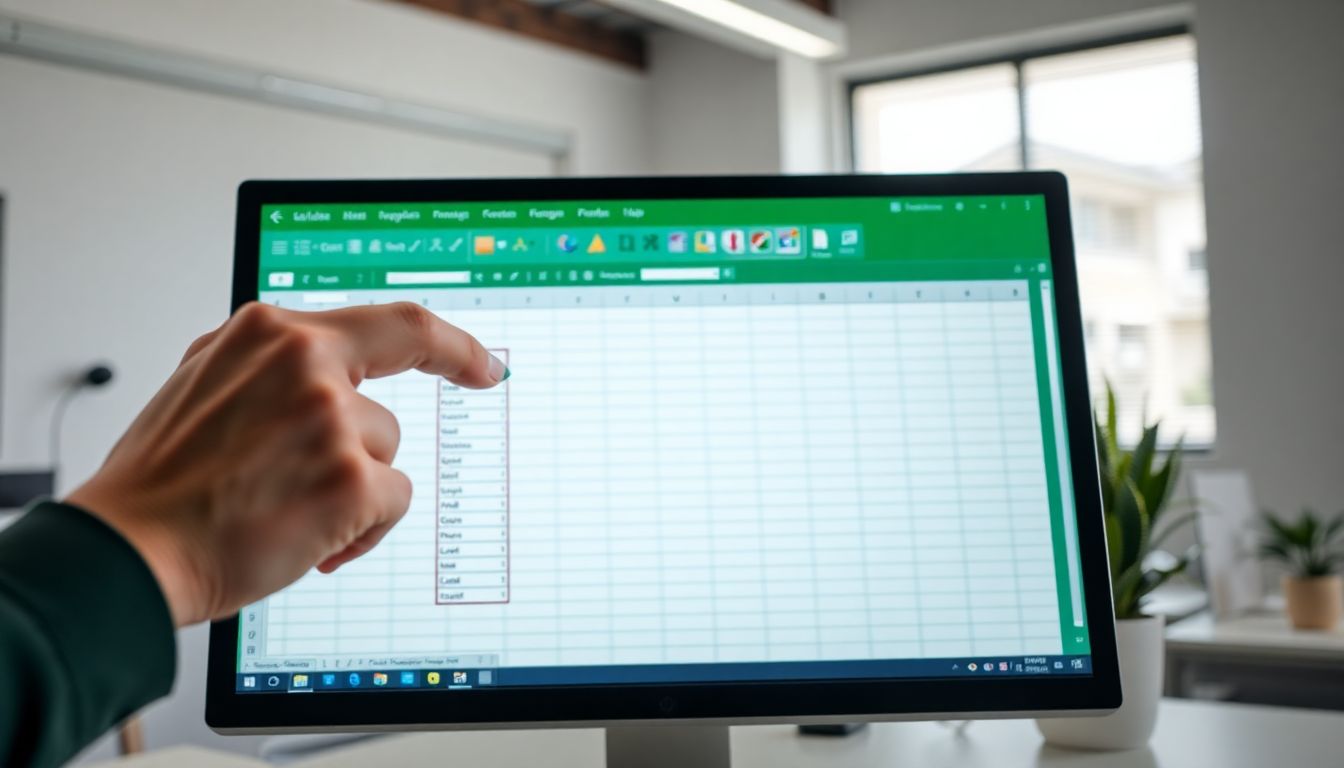
How to Create a Dropdown List in Excel Using Data Validation: A Complete Step-by-Step Guide
Introduction
Dropdown lists in Excel help limit user input to predefined options, ensuring data consistency and reducing errors. This guide covers the entire process from creation to troubleshooting.
Step-by-Step Process
Method 1: Creating a Simple Dropdown List
Select the cell(s) where you want to add the dropdown list
Navigate to the Data tab in the Excel ribbon
Click on “Data Validation” in the Data Tools group
In the Data Validation dialogue box:
Select “List” from the Allow dropdown
In the Source field, enter your options separated by commas (e.g.,
Red,Blue,Green)Click OK
Method 2: Using a Range as the Source (Recommended)
Create a list of dropdown options in a separate location in your workbook
Ideally, place this in a separate worksheet or a hidden area
Enter each option in a separate cell in a column or row
Select the cell(s) where you want to add the dropdown list
Navigate to the Data tab and click on “Data Validation”
In the Data Validation dialogue box:
Select “List” from the Allow dropdown
For the Source field, click the range selector button (small spreadsheet icon)
Select the range containing your options
Click OK
Optional settings:
Input Message tab: Add a tooltip that appears when the cell is selected
Error Alert tab: Customise the message when invalid data is entered
Setting Up Source Data
Best Practices for Source Data
Use a named range
Select your source data
Click in the Name Box (left of the formula bar)
Type a name (e.g., “DropdownOptions”) and press Enter
In the Data Validation dialogue, use =DropdownOptions as the Source
Use a table
Format your list as a table (Ctrl+T)
Use structured references in your Data Validation source (e.g., =Table1[Options])
Use the INDIRECT function for dynamic references
Example: =INDIRECT(“SheetName!A1:A10”)
Useful when the source might change location
Ensuring Proper Functionality
Avoid blank cells in your source data range
Keep source lists concise (Data Validation has a 255-character limit)
For longer lists:
Use a named range as the source
Consider using dependent dropdowns for better organisation
For case-sensitive lists:
Use helper columns with the EXACT function
Create a validation rule based on the helper column
Managing and Editing Dropdown Lists
Editing the Source Data
To add/remove options:
Simply modify the source range
All linked dropdowns will update automatically
To reorder options:
Rearrange the source data
Dropdowns will reflect the new order
Modifying the Validation Settings
Select the cell(s) containing the dropdown
Go to Data > Data Validation
Make your changes in the dialogue box
To apply to multiple cells:
Select all relevant cells first
Make your changes
Select “Apply these changes to all other cells with the same settings” (if available)
Copying Dropdown Lists
To copy to adjacent cells:
Use the fill handle (small square in bottom-right corner of selected cell)
Drag to fill adjacent cells
To copy to non-adjacent cells:
Copy the cell with the dropdown (Ctrl+C)
Select destination cells
Paste Special > Validation (Alt+E+S+V)
Common Issues and Troubleshooting
Problem: Dropdown Arrow Not Appearing
Cause: Cell formatting or Excel settings
Solution:
Check if “In-cell dropdown” is checked in Data Validation
Ensure the cell is not formatted as Text before applying validation
Problem: Cannot Select Multiple Items
Cause: Standard data validation only allows single selection
Solution:
Use form controls or ActiveX controls instead
Create a custom solution using VBA
Use a workaround with concatenated values
Problem: Source Range Issues
Cause: Broken references or deleted source data
Solution:
Use named ranges to maintain references
Check for #REF! errors in the validation formula
Recreate the validation if necessary
Problem: Dropdown List Not Updating
Cause: Excel’s automatic calculation may be turned off
Solution:
Press F9 to recalculate
Check Formulas > Calculation Options > Automatic
Problem: Limited Number of Items Showing
Cause: Excel limits dropdown height
Solution:
Consider alphabetising options for easier navigation
Use dependent dropdowns to break into subcategories
Advanced Techniques
Creating Dependent Dropdowns
Create named ranges for each category
Use INDIRECT to reference the appropriate range based on the first selection
Dynamic Dropdown Lists
Use OFFSET and COUNTA functions to create a dynamic range
Example: =OFFSET(Sheet1!$A$1,0,0,COUNTA(Sheet1!$A:$A),1)
Dropdowns with Data from Other Workbooks
Create an external reference to the other workbook
Use a named range that refers to the external data
- Get link
- X
- Other Apps
Labels
Excel- Get link
- X
- Other Apps
Comments
Post a Comment