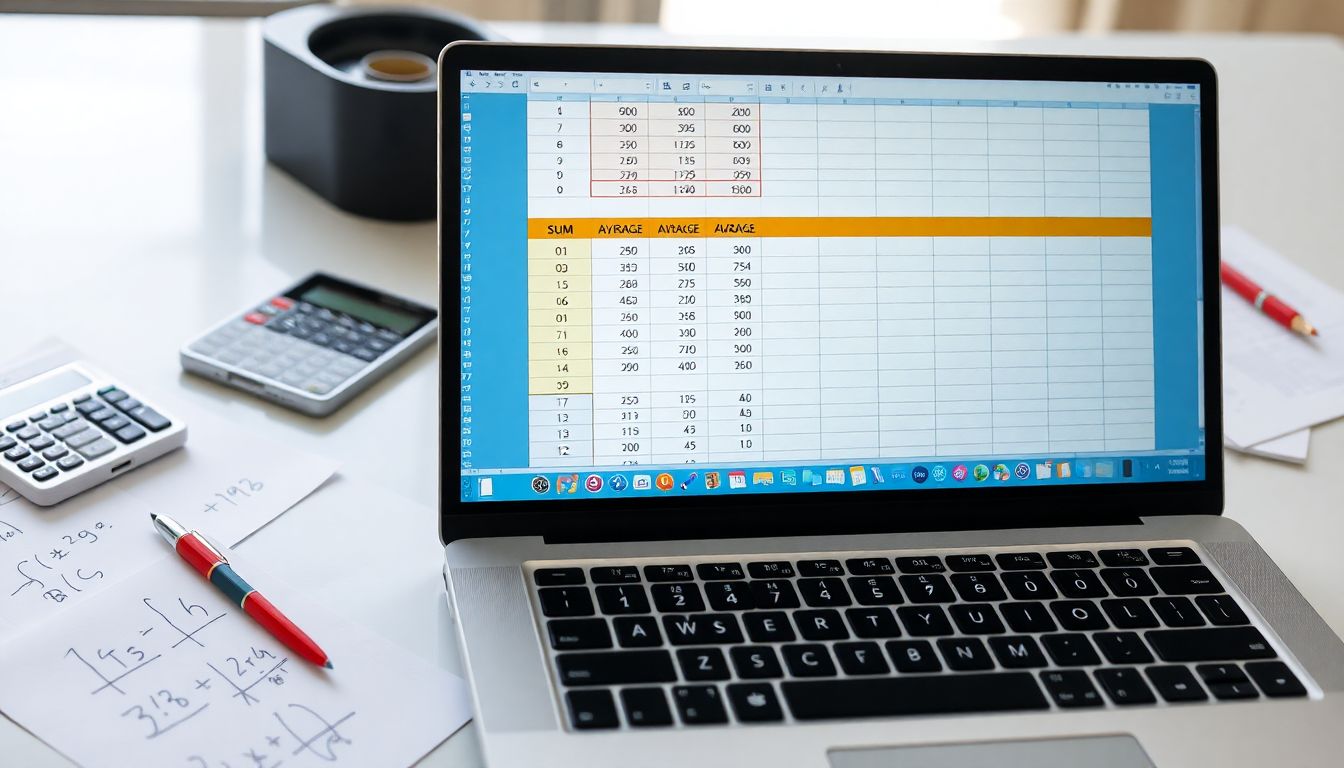
Mastering Excel Formulas and Basic Calculations: A Complete Guide with Examples
Introduction
Excel is more than just a spreadsheet app. It helps us analyse data, handle finances, and make everyday calculations quickly. Knowing how to use basic formulas can save you time and reduce errors. Whether you're working on a school project or running a business, understanding these formulas can boost your productivity. Mastering Excel formulas makes workflows smoother and helps professionals across many industries get better results faster.
Understanding Excel Formulas: The Foundation of Calculations
What Are Excel Formulas?
Formulas are instructions in Excel that tell the program what calculation to perform. They're like tiny engines that process data for you. The difference between formulas and functions? Formulas are user-created expressions, while functions are built-in tools that simplify common tasks. For example, using a sum formula to add all sales figures in a row quickly gives the total sales for a month.
How to Write and Enter Formulas
To enter a formula, click on the cell where you want the result. Type an equal sign (=) first. Next, input your calculation, like =A1+B1. Press Enter to see the answer. Always double-check your syntax: start with '=' and use correct cell references. If a formula isn’t working, check for missing operators or typo errors. Editing formulas is easy—just click on the cell and make changes in the formula bar.
Tips for Efficient Formula Usage
Use the formula bar for editing formulas instead of typing directly in the cell. This makes fixing mistakes easier. Use cell references instead of actual numbers to make your formulas flexible. For example, in a sales report, referencing a cell with the tax rate lets you update all calculations simply by changing that value. When copying formulas down or across, Excel automatically adjusts cell references unless you use absolute references with dollar signs ($).
Popular Excel Formulas and Their Applications
Basic Arithmetic Formulas
Basic math operations are the foundation of many calculations. Addition uses +, subtraction -, multiplication *, and division /.
For example, to calculate total expenses, you might add up several costs: =A2+B2+C2. For quick sums, use AutoSum — select the range, then click the AutoSum button. It automatically puts a sum formula at the bottom or right of your data.
Statistical and Aggregation Functions
Excel has powerful functions like AVERAGE, MAX, MIN, and COUNT. Want to find the average sales over a quarter? Use =AVERAGE(range).
If you're checking the highest or lowest values, MAX and MIN are perfect. When counting entries, use COUNT for numbers only or COUNTA for all non-empty cells. These tools help you get insights fast, especially when analysing large datasets.
Logical and Conditional Formulas
Logical functions help you make decisions based on data. The IF function checks for a condition and returns different results based on whether it’s true or false. Example: =IF(A2>=60,"Pass","Fail"). You can combine AND and OR with IF for more complex conditions. Nesting logical functions allows for multi-layered decision-making, making your spreadsheets smarter and more adaptable.
Text and Date Functions
Text functions help you manipulate words. CONCATENATE joins text from different cells — for example, combining first and last names. LEFT and RIGHT extract parts of words or numbers.
Date functions like TODAY and NOW provide the current date and time, which update automatically. Use these to create dynamic reports that adjust as data changes.
Performing Basic Calculations with Real Data Examples
Financial Calculations
Calculating interest can be tricky without Excel. The PMT function helps you find monthly loan payments. For example, =PMT(rate, nper, pv) explains how much you’ll pay each month for a loan. Financial models become easier with these formulas, making budgeting or investment assessments more accurate.
Inventory and Sales Analysis
Analyze stock levels or sales with formulas. To calculate profit margins: subtract the cost from the sales price, then divide by the sales price, like (Sales-Cost)/Sales. Use formulas to automate inventory turnover metrics, which tell you how many times stock is sold and replaced in a period. Automating reports with formulas saves time and improves decision-making.
Data Validation and Error Handling
To avoid mistakes, use functions like IFERROR. When dividing, errors happen if dividing by zero. Wrap formulas with =IFERROR(formula, "Error") to catch issues and keep spreadsheets user-friendly. These tools make your sheets robust, especially when sharing with others unfamiliar with the data.
Best Practices and Advanced Tips for Excel Formulas
Organising and Documenting Formulas
Keep large spreadsheets tidy by naming ranges with descriptive names. Add comments or notes to explain complex formulas. This helps when revisiting data after weeks or sharing with colleagues. Clear organisation reduces mistakes and saves rework time.
Common Mistakes and How to Avoid Them
Reference errors happen when you forget to fix cell references. Use absolute references ($A$1) when needed. Double-check operators — confusing + and - can mess up results. To troubleshoot, use the Evaluate Formula feature to watch how Excel calculates step by step.
Introduction to Array Formulas and Dynamic Arrays
Array formulas perform calculations on multiple data points simultaneously. They’re excellent for summing values based on multiple conditions. Dynamic arrays automatically spill results into neighbouring cells, making complex calculations easier. Example: summing sales by region with one formula instead of multiple steps.
Conclusion
Learning Excel formulas boosts your ability to handle data intelligently. From simple sums to complex logical tests, these tools make your work efficient and accurate. Practice real-world data, and the formulas will soon become second nature. Keep exploring new functions, and your spreadsheets will keep improving. Now is the time to unlock Excel’s potential to make your tasks simpler and faster.
Comments
Post a Comment