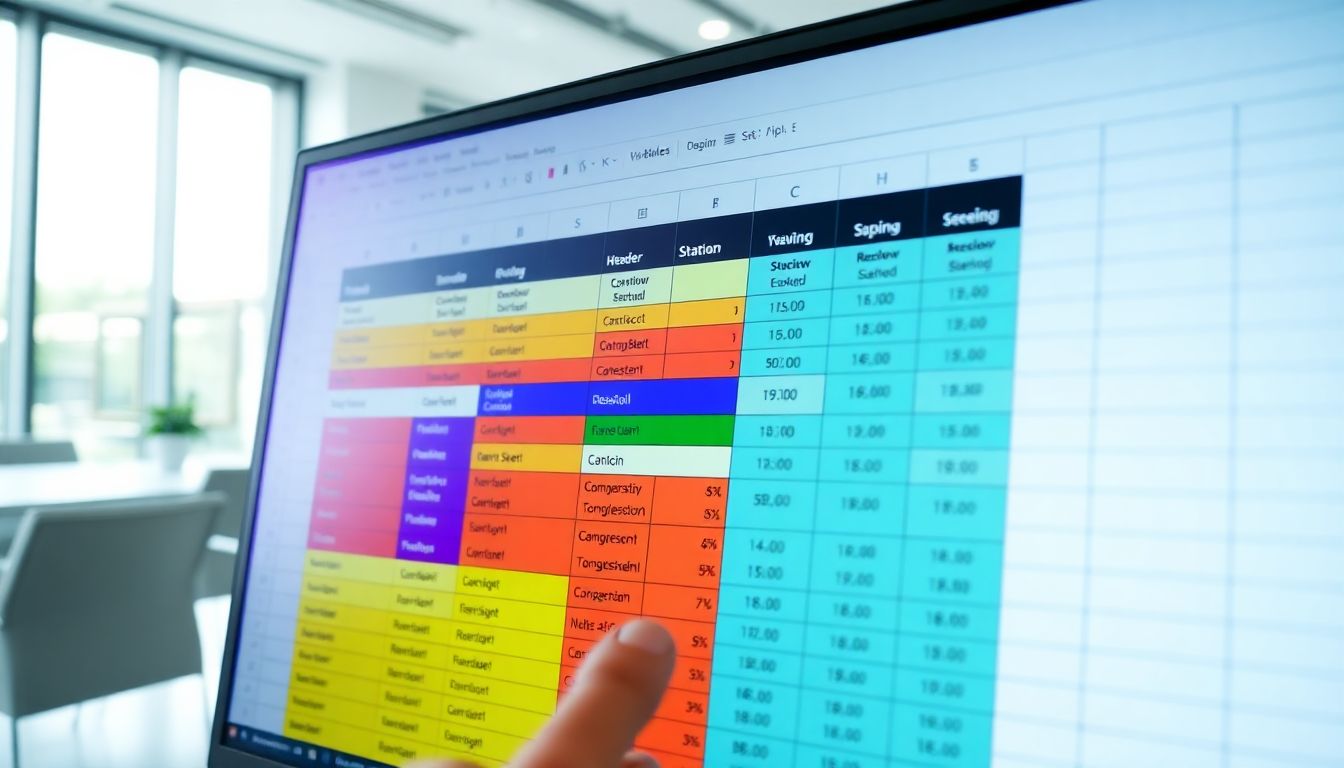
Mastering Excel Cell Formatting and Custom Styles for Professional Spreadsheets
Introduction
Excel is a powerful tool for managing data. But without proper formatting, even the best data can look messy or confusing. Good cell formatting makes your spreadsheets clearer, more attractive, and easier to read. It helps you and others understand the data faster. Effective formatting also saves time by highlighting important numbers and trends. Using custom styles gives your sheets a professional touch that matches your brand or project needs.
Understanding the Basics of Excel Cell Formatting
What is Cell Formatting?
Cell formatting controls how data appears in Excel cells. It includes things like font size, colour, number style, and cell borders. The goal is to make data easier to interpret and visually appealing. Basic formatting might be changing font size or colour, while advanced formatting involves custom number formats or conditional rules.
Types of Cell Formatting
- Number formats: Currency, percentage, date, custom formats. These tell Excel how to display numbers or dates.
- Font and text styles: Bold, italics, font type, size, and text colour. These emphasise important data.
- Cell alignment and orientation: Horizontal, vertical, or diagonal placement of text.
- Borders, fill colours, and shading: Adding borders or background colours to highlight cells.
- Default settings: Excel has default styles, but customised formatting makes spreadsheets stand out.
Why Proper Formatting Matters
Well-formatted sheets help users understand data quickly. For example, a financial report with clear currency symbols and neat alignment looks professional. In contrast, cluttered data can confuse viewers and lead to mistakes. Accurate formatting supports better decision-making and reduces errors.
Applying Standard Cell Formatting Techniques
Using the Ribbon and Context Menus
Start by selecting cells. Use the Home tab on the ribbon to access formatting options. Click on Font, Alignment, or Number to make changes. For quick adjustments, right-click selected cells to open context menus with formatting choices. Customising the Quick Access Toolbar allows faster access to frequently used features.
Keyboard Shortcuts for Efficiency
Getting familiar with shortcuts speeds up formatting. For example:
- Ctrl + B for bold
- Ctrl + I for italics
- Ctrl + U for underline
- Alt + H, A, C to add a cell border
- Ctrl + 1 opens the Format Cells window
Memorising shortcuts saves time and makes formatting quicker. You can even customise shortcuts for your most-used styles.
Formatting Cells for Different Data Types
Different data types need different formats:
- Dates should follow regional formats (e.g., DD/MM/YYYY).
- Currency often needs a dollar or pound sign with two decimal places.
- Percentages require the % symbol and proper decimal placement.
- Text should be left-aligned to distinguish it from numbers. Avoid common errors, like formatting dates as text, which can disrupt calculations.
Advanced Cell Formatting Strategies
Conditional Formatting
Conditional formatting automatically changes a cell’s appearance based on rules. That means you don’t have to update formats manually. For example, highlight overdue tasks in red or sales over a set target in green. Set rules under the Home tab by choosing Conditional Formatting. It’s perfect for spotting trends at a glance.
Custom Number and Date Formats
Create formats tailored to your needs. For example:
- Display "Sales: $X" for currency by custom format.
- Show "Q1" for the first quarter using a custom date format. Advanced formats help with detailed reporting and make data more meaningful.
Using Cell Styles for Consistency
Cell styles are pre-made formatting presets you can apply across multiple cells. They include font, colour, borders, and number formats. Styles keep your sheets consistent and looks professional. You can create your own styles to match your branding, or choose built-in ones. For example, a “Header” style might be bold with a grey fill.
Creating and Managing Custom Styles in Excel
Designing Custom Cell Styles
Start by formatting a cell exactly how you want. Then go to Cell Styles on the Home tab, select New Cell Style, name it, and save. Your style can include font, fill colour, borders, and number formats. This process saves time when formatting large sheets.
Applying and Editing Styles
To use a style, select your cells and pick it from the Cell Styles gallery. To update a style, right-click it in the styles gallery and choose Modify. Changes apply to all cells with that style, keeping your work uniform.
Best Practices for Style Management
- Use clear, descriptive names for styles.
- Organise styles in logical groups (headers, data, totals).
- Avoid creating too many styles—keep it simple.
- Regularly review styles for consistency and accuracy.
Practical Tips for Effective Cell Formatting
- Use colour sparingly; too many colours can distract.
- Focus on clarity—highlight key data without clutter.
- Review styles often to keep formatting consistent.
- Combine formatting with data validation for better control.
- Use templates with pre-built styles for recurring reports, saving setup time.
Expert Insights and Resources
Many Excel pros stress the importance of visual clarity. “Proper formatting turns raw data into actionable insights,” says an Excel veteran. Online resources, like tutorials and templates, can guide you. Features such as the Style Gallery and Format Painter help speed up formatting tasks. These tools ensure your sheets look professional and are easy to maintain.
Conclusion
Mastering Excel cell formatting is fundamental for creating tidy, professional spreadsheets. Basic techniques like font changes and borders are easy to learn. But using advanced strategies such as custom styles and conditional formatting gives your data a polished, consistent appearance. Developing your own style guide makes working faster and ensures your spreadsheets always look sharp. Take time to refine your formatting skills—your data will thank you with clearer insights and a professional edge.
Comments
Post a Comment