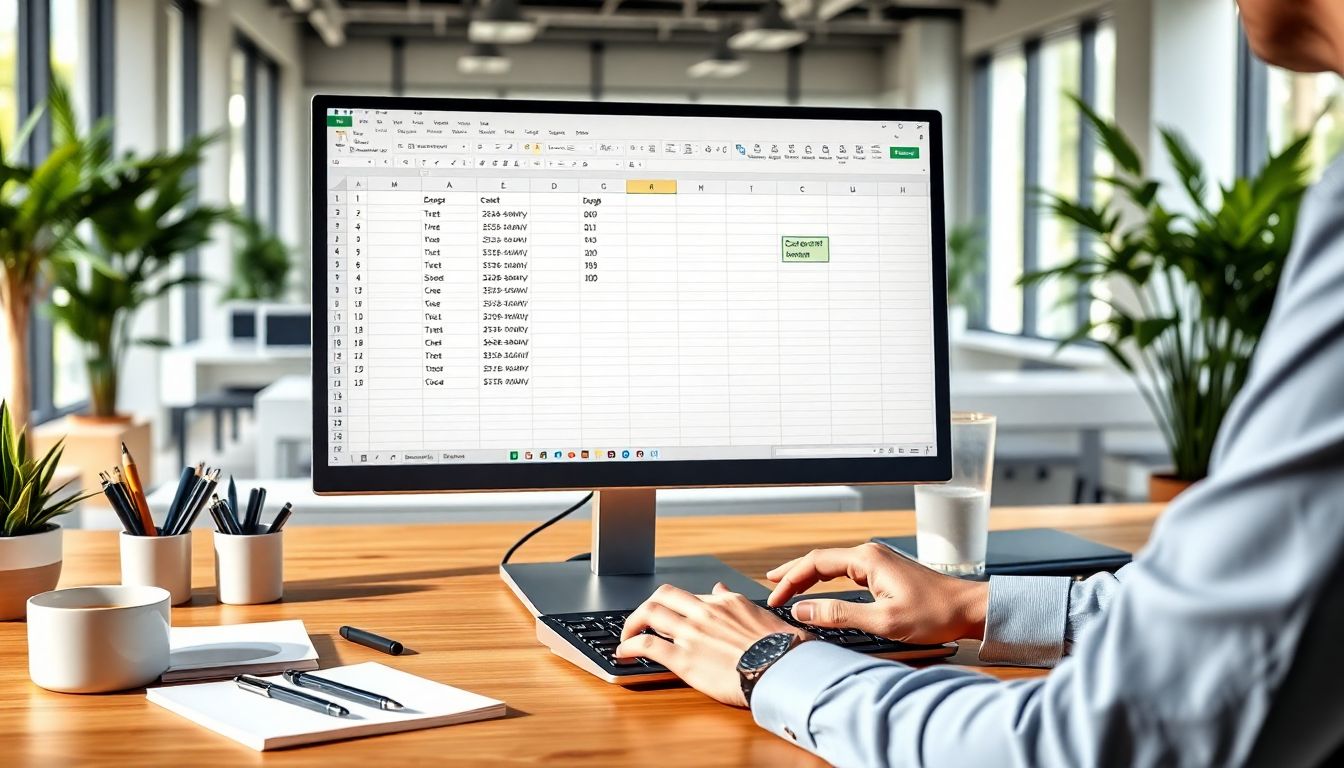
How to Combine Text in Excel Using CONCATENATE: A Complete Guide
Introduction
Keeping your data organised in Excel is key to working faster and reducing mistakes. If you constantly handle names, addresses, or codes, combining text makes your sheets smarter. Merging pieces of information can save you time and make your data easier to read.
Excel has many ways to join text, from simple functions to more advanced tools. The CONCATENATE function is a popular choice for beginners, but it has grown with newer Excel versions too. Knowing how to use these functions boosts your productivity in jobs like data entry, reporting, or mailing lists.
Understanding how to combine text properly gives you a better grip on Excel, whether you're managing small projects or large databases.
Understanding the Basics of Text Concatenation in Excel
What Is Text Concatenation?
Concatenation means joining two or more pieces of text into one. Think of it like stringing beads on a necklace—each piece adds to the whole. For example, you can merge a person's first and last names into a full name in one cell. This makes your data more complete and easier to handle later.
Many tasks need concatenation. Some common uses include creating email addresses from names, building product codes, or forming complete addresses by combining street, city, and zip code.
Overview of the CONCATENATE Function
The CONCATENATE function uses this simple syntax:
=CONCATENATE(text1, [text2], ...)
You can add up to 30 text arguments. Each argument can be a cell reference or a fixed string of text.
But the older CONCATENATE has some limits. For instance, it can be tricky when combining many strings or adding separators like spaces. That's why newer functions have been created to make things easier.
How to Use CONCATENATE in Excel Effectively
Step-by-Step Guide to Applying CONCATENATE
Let's say you want to combine a first name in cell A2 and a last name in cell B2. Here's what to do:
- Click on the cell where you want the full name to appear.
- Enter this formula:
=CONCATENATE(A2, " ", B2)
- Press Enter. Now, the cell shows the full name with a space between first and last names.
Combining Multiple Cells and Text Strings
You can join several cells at once. For example, if you have a city in C2 and a state in D2, use:
=CONCATENATE(A2, ", ", C2, " - ", D2)
This creates a full location like "John, London - UK".
If you want to add static text, simply put it inside quotation marks. For example:
="Customer: " & A2
Handling Spaces and Delimiters
Adding clear separators helps your data look tidy. Use common delimiters like spaces, commas, or hyphens:
- To add a comma and space:
" , " - To add a hyphen:
" - " - To combine without extra spaces, just omit quotation marks.
For example:
=B2 & "-" & C2
This joins last and first names without spaces.
Common Errors and How to Avoid Them
A frequent mistake is mismatched parentheses or missing quotation marks. These cause errors like #VALUE!.
To prevent issues:
- Double-check your formula syntax.
- Keep track of all opening and closing brackets.
- Use the formula bar to see errors early.
Alternatives to CONCATENATE for Advanced Text Combining
Using the Ampersand (&) Operator
The ampersand (&) does the same job but is simpler. Instead of writing =CONCATENATE(A2, B2), just write:
=A2 & B2
You can add spaces:
=A2 & " " & B2
This method is quicker and easier for many users.
The CONCAT Function (Excel 2016+)
Microsoft introduced CONCAT as a modern replacement for CONCATENATE. It handles ranges and many arguments better. The syntax looks like:
=CONCAT(text1, [text2], ...)
It's faster for longer lists and is set to replace CONCATENATE eventually.
The TEXTJOIN Function for Delimited Text
TEXTJOIN is a powerful new tool. It lets you join text with a custom separator—like commas or spaces—and ignores empty cells. Example:
=TEXTJOIN(", ", TRUE, A2:B2, C2:D2)
Here, it combines all listed cells, separated by commas, skipping any blank cells. Perfect for creating neat, readable lists or labels.
Practical Applications and Real-World Use Cases
Combining Names for Mailing Lists
When preparing emails, merging first and last names creates clear contact info. For example, full name in one cell simplifies sorting and filtering.
Creating Unique IDs or Codes
Combine product categories with serial numbers:
=CONCATENATE("PRD-", A2, "-", B2)
This way, each product gets a unique code easily recognisable.
Formatting Data for Reports
Concatenate labels, dates, and data for presentations. Example:
="Sales for " & C2 & ": " & B2
This makes reports more readable without extra manual editing.
Automating Data Entry and Cleaning
Use formulas to standardise formats or clean messy data. Combining text functions speeds up data sanitisation tasks.
Actionable Tips to Enhance Your Excel Text Combining Skills
- Always reference cells dynamically; avoid hardcoded text when updates are needed.
- Pair CONCATENATE with LEFT, RIGHT, or MID functions to extract or format parts of text.
- Use named ranges for clarity and organisation in larger sheets.
- Be mindful of performance when working with large datasets—too many complex formulas slow things down.
- Keep your Excel updated to use newer functions like TEXTJOIN and CONCAT for smoother workflows.
Conclusion
Mastering CONCATENATE and its alternatives boosts your Excel skills significantly. Whether merging names, creating codes, or formatting reports, these functions save time and reduce errors. Choosing the right tool depends on your data and version of Excel.
Practise these techniques on real datasets to get faster and more confident. Cleaning and organising data becomes more straightforward. With these skills, your spreadsheets will look professional and be easier to manage.
Leverage these methods daily for cleaner, smarter spreadsheets that help you work better, not harder.
Comments
Post a Comment