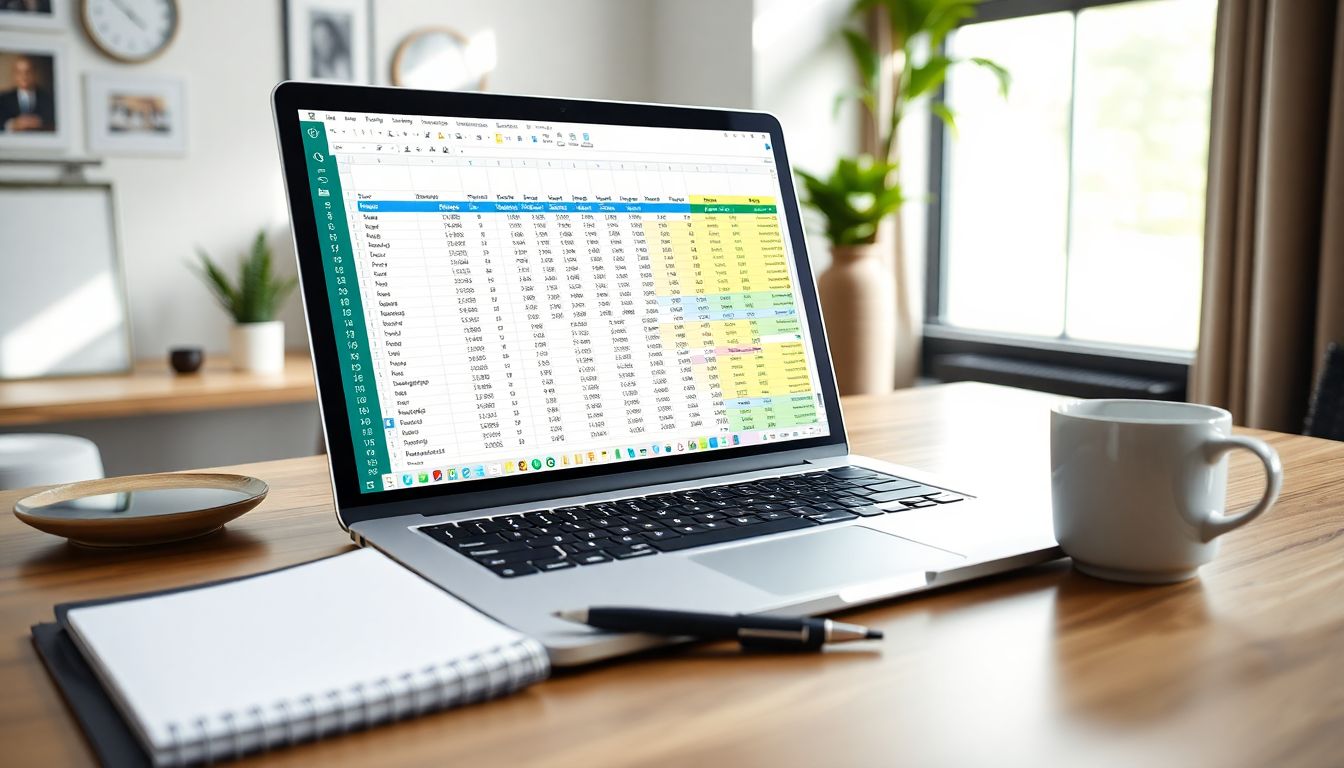
Mastering Basic Data Entry and Formatting in Excel: A Comprehensive Guide for Beginners
Introduction
Excel plays a huge role in everyday work, helping us handle numbers and data easily. Knowing how to enter and format data correctly saves time and reduces mistakes. Whether managing a small budget or tracking sales, good data skills lead to better decisions. When you understand basic entries and formatting, your spreadsheets look cleaner and work smoother. This skill is the key step for anyone wanting to get serious about Excel.
Understanding the Excel Interface and Basic Navigation
Overview of Excel workspace
Excel’s workspace might initially seem complex, but it’s easy to learn. The ribbon holds the commands you’ll use most often. Just below it, the formula bar shows what's in a cell. The sheet tabs at the bottom let you switch between multiple sheets. The status bar keeps you updated on your current activity. All these parts help you interact with your data smoothly.
Navigating cells and worksheets efficiently
Moving around quickly saves lots of time. Use the arrow keys to hop from cell to cell. Ctrl+Arrow takes you to the edge of data regions fast. To jump to the beginning or end of a row or column, press Home or End. If you want to go to a specific cell, type its name in the Name Box. Mastering these shortcuts makes data entry less frustrating.
Customising the view for better usability
Change zoom levels to see your data clearly. Use Freeze Panes to keep headers visible while scrolling. Hide or show gridlines to make the sheet less cluttered. Adjusting these settings helps your work feel less cramped and more organised. A tidy view keeps your focus where it needs to be.
Essential Data Entry Techniques
Entering data accurately
When typing, check spelling and format right away. Keep data consistent — for example, use the same date format throughout. AutoFill can copy patterns automatically. For example, after typing "January," drag the fill handle to fill months or numbers. This reduces typos and speeds up the process.
Handling different data types
Excel can handle text, numbers, dates, and currencies. Use proper formats for each: text for names, numbers for stats, dates for timelines. Mistakes happen when data types clash, like entering text in a number field. Recognising these errors helps clean your data before analysis.
Using data validation for error prevention
Set rules to limit entries. For example, create a drop-down list for categories. This stops typos and inconsistent spelling. When someone enters wrong data, Excel alerts them. Data validation keeps your spreadsheets trustworthy and easy to understand.
Importing data from external sources
Excel can connect with CSV or text files to bring in data quickly. Just use the import tools, and your data appears neatly organised. Connecting with databases or online sources lets you update data without manual work, streamlining your workflow.
Basic Cell Formatting for Clarity and Readability
Applying number formats
Formatting numbers makes data clearer. Convert numbers into currencies for prices, percentages for rates, or dates for timelines. Custom formats let you display data exactly how you want, such as showing phone numbers as (XXX) XXX-XXXX. Proper formats help viewers understand your data fast.
Enhancing visual appeal with font and alignment
Change fonts for style or emphasis. Use bold or colours for headings. Align text left, centre, or right for best readability. For example, numbers look neat when right-aligned, names aligned left. Good formatting guides the eye and makes data easier to scan.
Using cell styles and themes
Excel offers built-in styles for headers, totals, or highlighted cells. You can create your own styles for consistency. Applying themes—such as colours and fonts—gives your spreadsheet a professional look. Styles help everything match and look neat.
Conditional formatting basics
Conditional formatting highlights important info. For example, cells with duplicate values turn red. Or, you can see all low sales figures in yellow. It’s great for spotting trends or issues at a glance. Use it to make key data stand out instantly.
Managing and Organising Data Effectively
Freezing panes and sorting data
Freeze panes to keep headers visible while scrolling through large data sets. Sorting helps you arrange data alphabetically or numerically. Sorting can find top performers or fastest dates quickly. Organised data is easier to understand and analyse.
Filtering data for targeted analysis
Filters let you see only the data you need. For example, view sales in one region or dates in a certain month. Custom filters let you fine-tune your view further. Clearing filters restores all data to view. Filtering makes analysing large sheets manageable.
Creating and managing tables
Convert data ranges into tables to add filters automatically. Tables make data sorting and filtering quick. They also look more professional. Plus, tables auto-expand as you add new data, saving time on setup.
Basic data validation for consistency
Use dropdowns to control entries. Set rules like only allowing whole numbers or specific words. Add error alerts to catch mistakes instantly. Good validation keeps your data clean and reliable, making analysis simpler.
Best Practices and Tips for Efficient Data Entry and Formatting
- Save frequently. Use version control if needed.
- Utilize Excel templates for common tasks like budgets or schedules.
- Learn keyboard shortcuts to speed up work.
- Watch for inconsistent formats or duplicated data.
- Continue learning through tutorials, online courses, or practice with real data.
Conclusion
Mastering basic data entry and formatting in Excel unlocks better data management. It improves accuracy, saves time, and makes spreadsheets easier to understand. These skills are the foundation for advanced Excel functions. Practice regularly with real-world data to gain confidence. Keep building your knowledge, and soon, data entry will become second nature. Whether for work or personal projects, these skills are essential for success in today’s data-driven world.
This is very helpful for beginners..
ReplyDelete